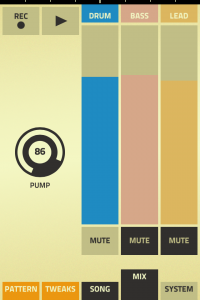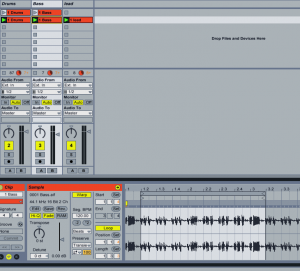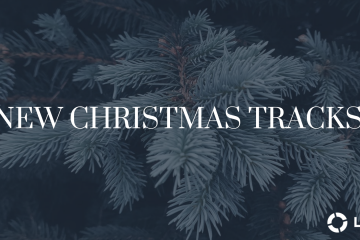How to use Propellerhead Figure iOS app with Ableton Live

I have a strange affection for iOS audio apps. I think it is largely related to the newness of the platform. Each new app seems to take the platform a step further down the digital audio frontier. Propellerhad’s Figure is no exception.
I really like the app. The interface is simple and interesting. It provides just enough functionality to tweak and tweeze the available sounds to make me happy. The app’s audio engine is built from two of Reason’s Thor instruments and and one Kong drum designer, which is to say it sounds great. Like most audio iOS apps it is fun, but that’s about it – generally no serious audio sound design.
With this particular app you’re locked into two bars of audio and you can’t export your sound. It is designed to have fun killing time while riding the train home from work. But what about the moment when you make a killer little groove with this app and you want to use it as the basis of your next song or as a loop in your next live set? They key and tempo function of the app allow you to do this type of sketch, but how do you get the sound out of the app? And what if you wanted to hear each track individually?
Propellerhead made a very cool mixer function (see image above and to the left). The mixer function allows the user to mute any of the three sound engines mentioned above, and it is this little gem that allows you to use this cool little time killer for actual concept design.
To get the audio from the phone I used the following signal path.
Once you have your signal path setup, open a live set and set the global tempo control at the same bpm as your Figure song. Next create three audio tracks and name them drum, bass, lead. Once this is done you simply mute the two tracks you don’t want to record and record the remaining track to your Ableton session. In the picture above I have muted the bass and lead track and I am preparing to record to my drum track in Ableton.
Next you want to begin recording a new clip in Ableton and then start the playback in Figure. I let Figure play through the 2 bar loop about 3-4 times to ensure I could easily identify the beginning and end of the loop both visually and audibly. Once recorded to a clip you adjust your loop points in the Sample Editor window of live. Do this for all three loops respectively.
Once this is done, you can trigger each loop individually, add effects, and continue sculpting your sound. Thats it.
The app will run you a whopping buck in the app store and in my opinion, the sound quality and functionality are well worth the spend. If you want a fun little app to make a legit loop then check out Figure. Coupled with Ableton, this little time killer can become a viable loop creation tool.
Below is the quick little loop I made in just a few minutes. I simply launched the scenes you see in the image above.
[haiku url=”https://loopcommunity.com/blog/wp-content/uploads/2012/04/Figure-Demo.wav” graphical=”true” title=”Figure demo”]