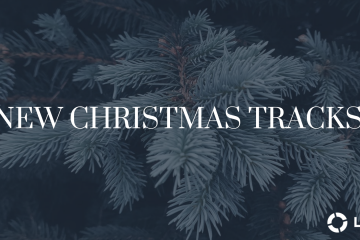Control the MultiTracks. Don’t Let Them Control You!

Arrangement View
Load all of your MultiTracks into Arrangement View and add Locators for each section. Locators are little flag “markers” that let you identify different sections of the song on the timeline. Next, using the Ableton Live MIDI feature, you can easily assign buttons on any MIDI device (like a foot controller) to the locators, which let you play the different sections of the song. This works because of “Quantization”, one of the best features in Ableton Live. Quantization avoids rhythmical error when playing back audio clips. Set Quantization to 1 bar and now anytime that you press “play” on a locator, it won’t play that section of the song until the downbeat of the next bar. So if you’re in the Chorus and you want to play the Verse again, just hit the Verse button on your foot controller and it will take you to there at the beginning of the next measure. As long as you stay on the metronome, you won’t have a problem!
Session View
Take your MultiTracks and cut them up into sections – Verse, Pre-Chorus, Chorus, etc. Then load them into Session View and build a set-list with your songs. Assign buttons on a foot controller to the different sections, or “Scenes”, and you’re set to go. Session View is great for building a master library of all of your MultiTrack songs and quickly re-arranging your set-list. Again, Quantization is the magic here.
Use Standalone Loops and Beats
You can use Ableton to playback short, individual 1 – 8 bar loops like beats, tambourines, shakers, etc. This way, you can throw in a shaker or electronic beat at any point in the song. This is an easy way to add your own creative taste to the arrangement on the fly. A great place to download standalone loops, beats and samples is Loop Community. Check it out at http://loop.cm
Now, Let’s Be Real
If you think about it, the majority of us worship leaders would probably say that we actually end up playing songs the same way every time anyways (or at least the majority of the time). If we DO decide to change it up and have a spontaneous moment, it’s typically at the end of the song. The song ends and we decide to go into another quiet, acoustic bridge or chorus. By then, the MultiTrack is over anyways. So for most people, playing to a full arrangement makes sense. When you purchase a MultiTrack from LoopCommunity.com, you can always bring it into any music software editor and cut it up to create your own custom arrangement. For training on how to do this in Ableton Live, check out this free video: http://loop.cm/bam
For many years, I would set up all of my tracks in sections. I liked being able to jump around the song and be spontaneous, but also because it was fun and gave me another instrument to play with my feet. Practice makes perfect and it got to a point where I could do it without thinking. However, I started to notice that I was really doing the same arrangement every time so I started just playing with full track arrangements. Playing with a track from start to finish gives you a lot less to think about when you’re leading worship. Again, technology shouldn’t distract you from what you’re there to do. If you’re a beginner and want to keep MultiTracks simple, try out our FREE iPad app, “Prime”. http://loop.cm/prime
Need More Help? Check out Loop University.
If this is something you want to implement in your worship, but feel lost – don’t worry! It can seem intimidating at first, but it’s actually really easy once you get going. We have a bunch of FREE videos in the LoopCommunity.com training center that can help you. If you find you need additional help, we also have a team of Ableton Certified Trainers that can help you 1 on 1. Check out http://loop.cm/training