How to Use Markers and Edit Your Arrangement in Logic Pro
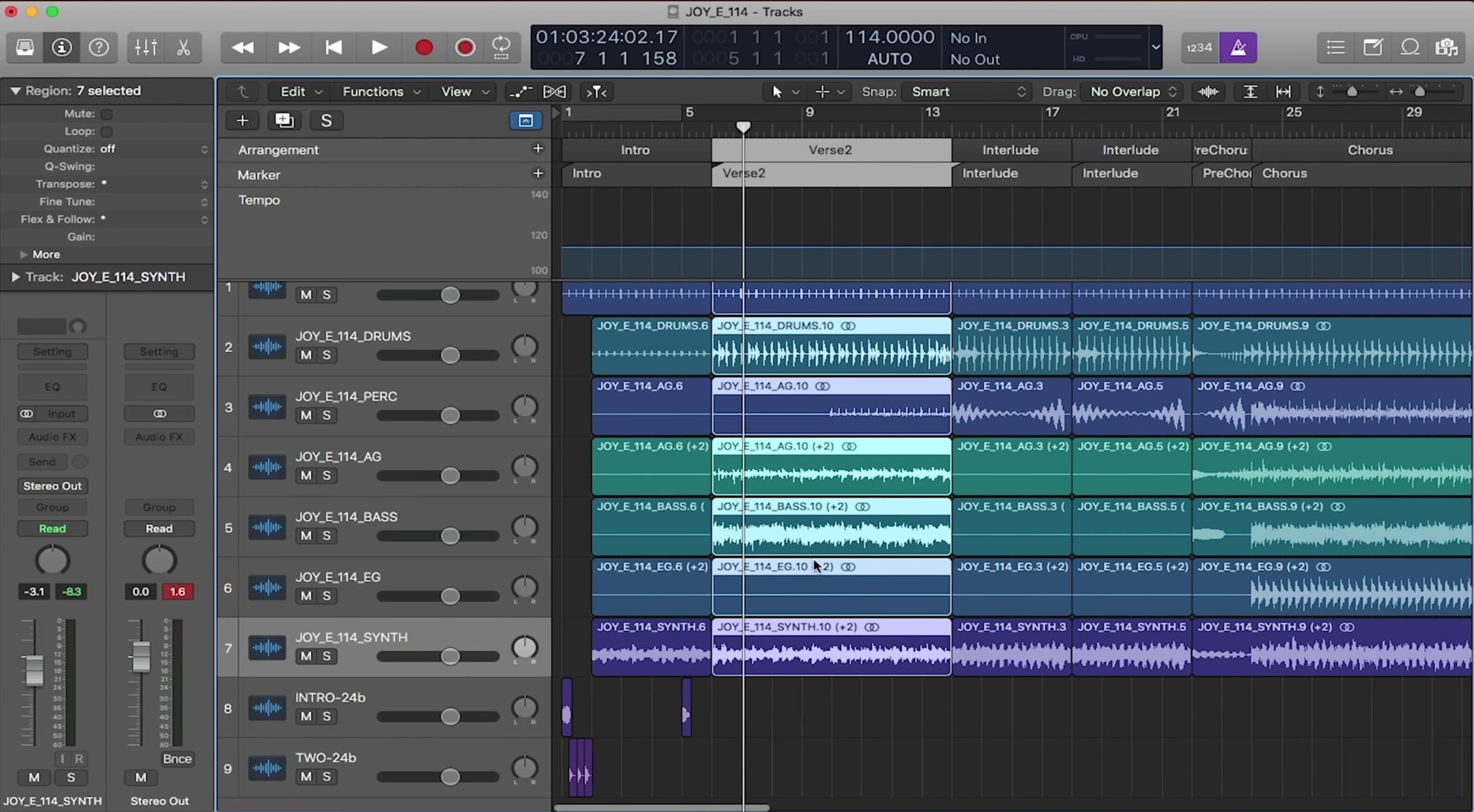
Markers in Logic Pro are labels to help organize your tracks. They are great for creating song sections for your tracks or even to give you small reminders.
Markers
To setup markers, you’ll need to first have the marker track displayed in Logic. This track is a global track, so you’ll need to have global tracks toggled on. To do this, press the global tracks button. Now, if you don’t see the marker track, right-click in the global tracks area and click on “Marker” to display it. Since we are already here, go ahead and click on “Arrangement” to display the arrangement track as well. We’ll need this later.
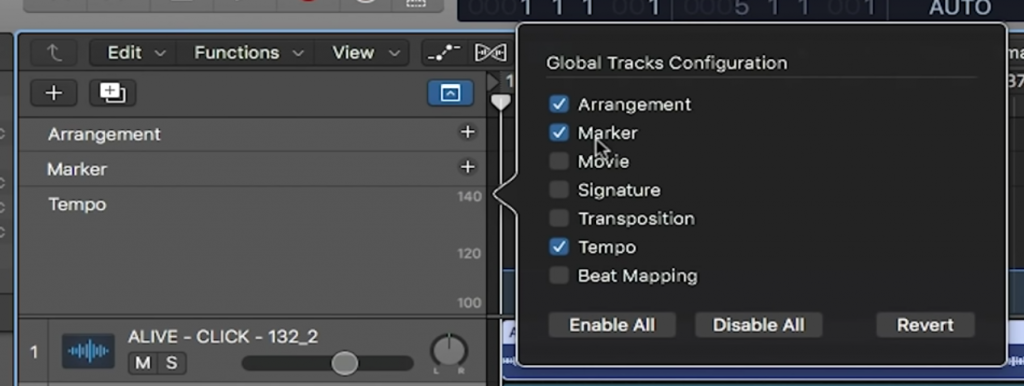
Now to adding a marker is simple. All you have to do is click on the “+” button in the marker section and a new marker will be created wherever the playhead is located. You can relocate that marker by clicking and dragging it. You can also rename markers by double-clicking on them. And that’s it! That’s the basics of creating markers.
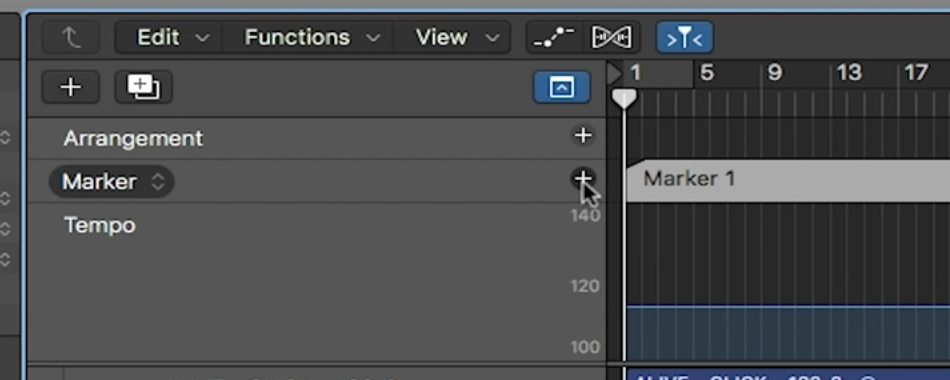
Band Cues Pack
Many worship leaders use these markers to label their song sections such as “verse” and “chorus”. If you do, you may want to pair them with a cues track. A cues track announces each section right before it starts, so that you can audibly follow the sections throughout your song. To create a cues track, you will need audio files announcing each of the song sections as well as count-in’s to help guide you on beat. You can purchase the band cues pack by Loop Community in our Shop.
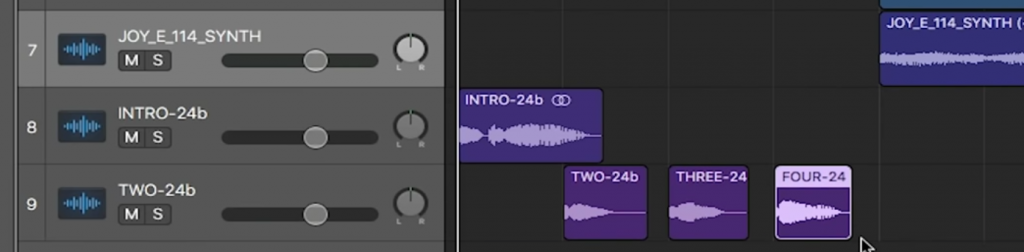
Arrangement Markers
With normal markers, you are able to read through your song and see where each section is. However, you are not able to easily move the audio files in these sections around. You can however, with arrangement markers. Unlike normal markers, arrangement markers are attached to the files within its section. For example, if you move a marker one bar to the left, the audio files below the marker will stay put. If you move an arrangement marker one bar to the left, all of the audio files within that marker will move one bar to the left.
This is great for worship leaders because it lets them easily create custom arrangements for their songs. Since we have already created normal markers that label each song section, we can use a feature in Logic to instantly convert our markers into arrangement markers. To do so, right-click in the marker section and click “Convert to Arrangement Markers”. A new set of arrangement markers will appear with the same name as its marker counterparts, but with the ability to move around the audio files in its section.

And there you go! Setting up your song sections to be customizable in Logic Pro is easy.

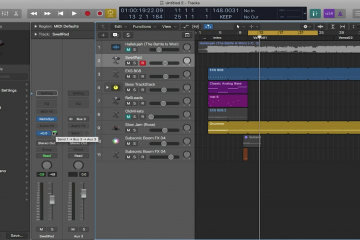
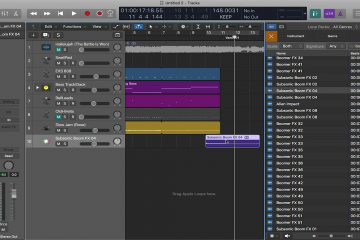
2 Comments
Ajohnson · October 28, 2022 at 4:16 pm
Your tutorial on arrangement markers is awesome! I had to replay some of the sections of your video a couple of times to get everything you packed into this great lesson, mainly because I had to stop and work on it myself. You made this easy to understand and enjoyable. Thank you!
Tony Bosley · December 7, 2022 at 5:54 am
What do you mean when you say “worship” leaders? I’m trying to understand this expression but it makes no sense to me.