How to Record and Edit Midi in Logic Pro
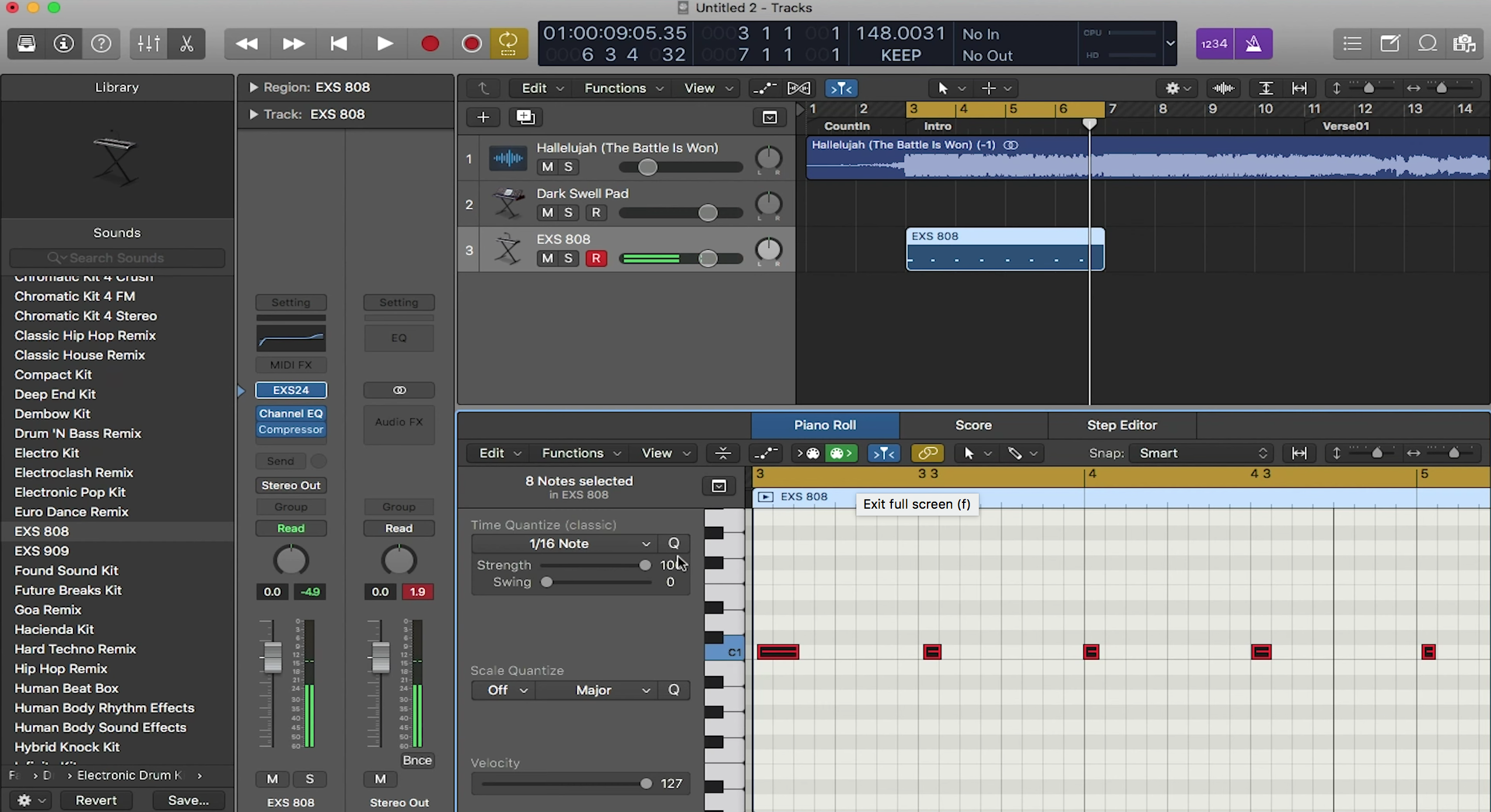
Recording is a big part of the production process. In this post, we’ll take a look at how to record MIDI in Logic Pro.
Recording Settings
Before recording, let’s look at some recording settings in Logic. To open recording settings, click and hold on the record button in the control bar, then select “Recording Settings…”. In the Recording Settings window, you can set whether or not you want a count in, as well as how long you want the count in to be. The count in is a set time that plays back the track before recording. This gives you a feel of the song right before you record, rather than recording right when you press the button. If you go to “Recording Preferences…”, you can also change the recording file type, as well as some recording options regarding the cycle region.
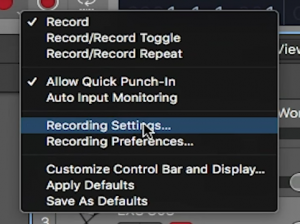
Cycle Region
The cycle region is the yellow bar up at the top of the main control window. You can toggle the cycle region by pressing “C” on your keyboard. When the cycle region is turned on, it will endlessly loop the section it is highlighting during playback. So for example, if you have the cycle region set from the start of a project to the end of bar 4, Logic will continuously loop bars 1 to 4. Note that if the playhead starts playing after the cycle region, it will ignore it and playback normally.

Now in reference to the recording, you have a few options when the cycle region is turned on. If you select the “Merge” option, Logic will combine what is already in the track with what you are recording into one clip. If you select “Overlap”, it will create a new clip and overlap it with the one already there. If you select “Create Take Folder”, then Logic will create a “take” for each time the cycle loops and put them in a folder for you to choose from. If you do not like any of these options, feel free to turn off cycle region off while recording so that Logic will play through the track normally.
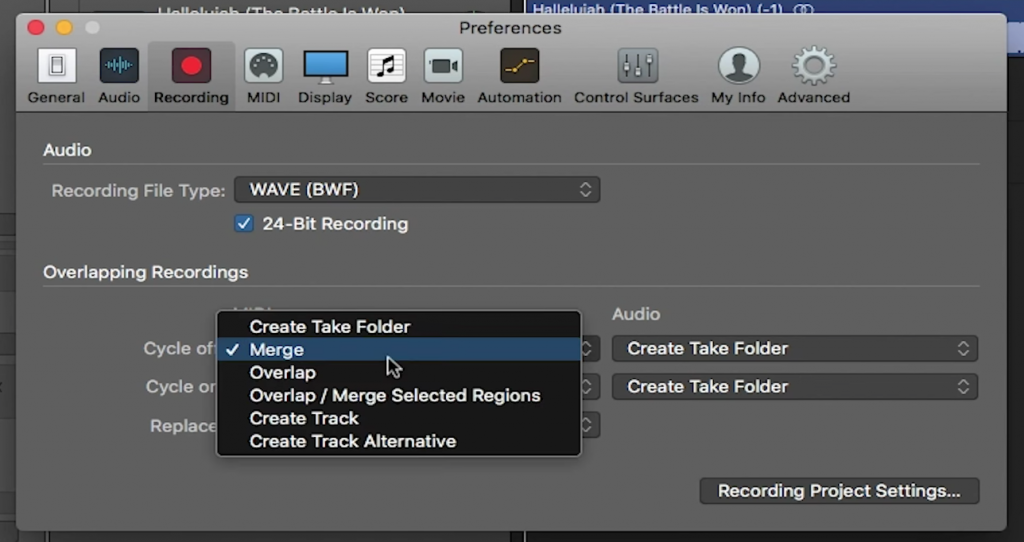
Recording
Recording in Logic is easy! To tell which track you want to record with, select the “R” button (track record button) on the track and it should turn red. Now that Logic knows which track to record on, press the record button in the top toolbar or press “R” on your keyboard to start recording.
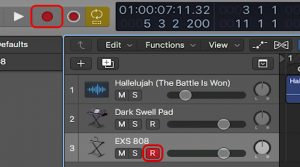
Capture Record
Another cool feature in Logic is capture record. Even when you are not recording, Logic is listening for input during playback. For example, let’s say you have your midi controller plugged in and are trying to come up with ideas for the next piano part in the track. To do so, you playback the track and play along with it without recording. You liked your “practice take” and want to keep it but you weren’t recording. You can click on the capture record button, and just like magic, your piano part is there in Logic! Now this wouldn’t be your go-to way for recording, but it’s definitely a great feature that may be of use to some of the more spontaneous producers out there.
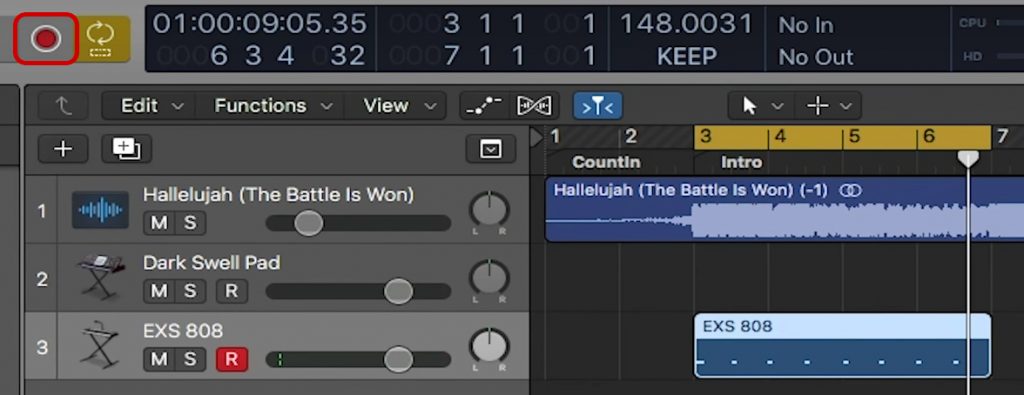
The Piano Roll
After you have recorded your track and want to edit it, you can open your piano roll to do so. Note that this only works for recorded midi. To open the piano roll, press the “P” button on your keyboard. Piano rolls are grids that allow you to easily edit midi. The x-axis of the piano roll represents the timeline of the track while the y-axis are the different pitches of your instrument.
When a midi note is in the piano roll, it will be represented by a bar that can be moved and edited to your liking. When you move a bar up or down, it changes the pitch of the note. When you move it left or right, it changes the timing of the note within the track. When you change the length of the note, it changes the duration of the note.
You can also add in notes just by clicking on an empty space on the grid. To delete a note, click on it and press delete. In Logic, there is also a feature called quantization. This allows the notes in the piano roll to snap to the grid so it is perfectly timed. You can quantize notes by selecting them, then clicking the “Q” on the left side of the piano roll.
The piano roll is a very powerful tool in Logic that gives you the ability to create music without knowing how to play an instrument!
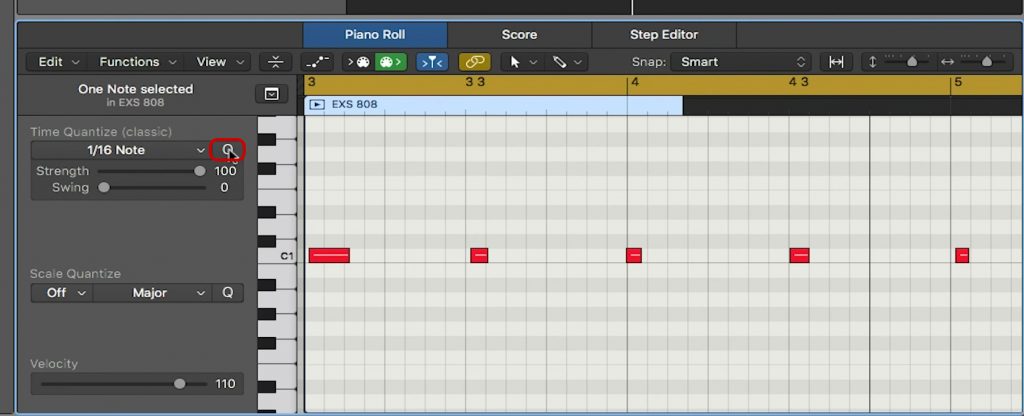
And that’s how you record and edit midi in Logic Pro. In the post of the blog series, we will cover how to use Logic’s virtual drummer to create drums tracks in your production.

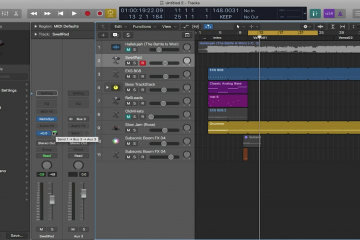
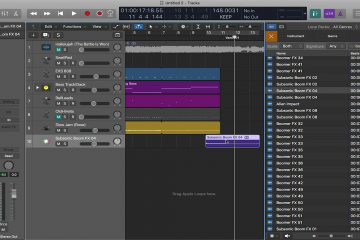
0 Comments