How to Trigger Patch Changes in MainStage
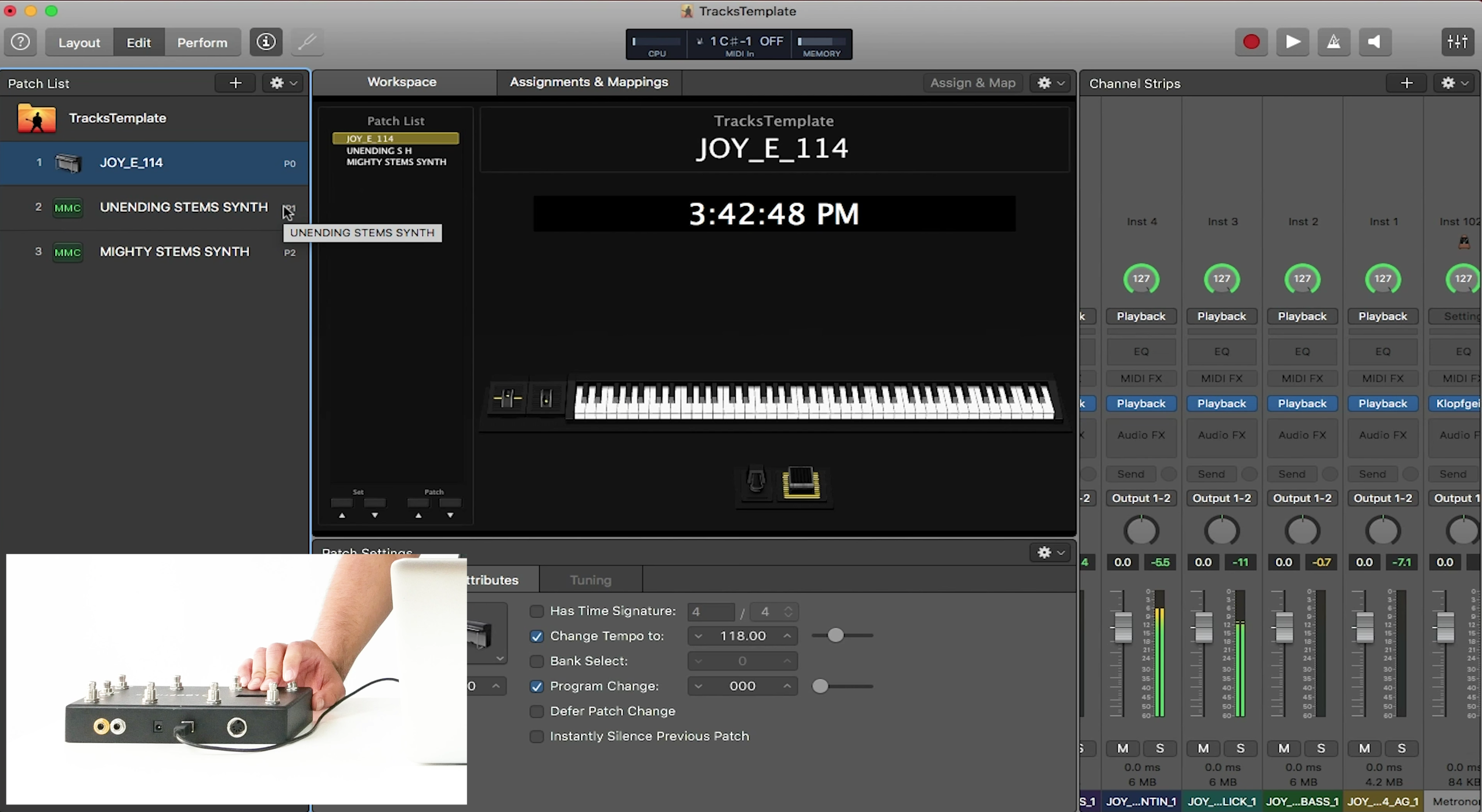
When using MainStage, you’ll want an easy way to switch between patches in your patch list. With the help of a midi controller such as a Looptimus, this can easily be done.
Program Change Mode
First let’s get Looptimus in Program Change Mode. This is the mode your Looptimus needs to be in in order to switch between patches. To change modes on the Looptimus, hold down the stop button for 3 seconds, then use the next and previous buttons to toggle between the modes. The 3 different modes Looptimus has to offer are Default Mode (DEF), Pad Mode (PAD), and Program Change Mode (PC). Once the Looptimus reads “PC”, press the stop button again. You are now in Program Change Mode.
To double check that Program Change Mode is working correctly with MainStage, in MainStage go to “Window”, then “MIDI Message Monitor”. Press a button on the Looptimus. If it is working, there should be 3 different messages. There should be a program change, a note on, and a note off. Once this has been tested and it is working correctly, close out of this window.
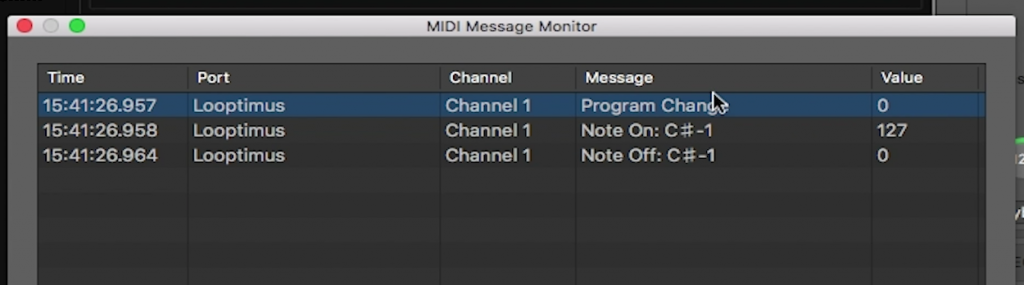
The Patch List
Take a look at your Patch List. If you look on the right side of each patch, you should see a small number. This number is its program change number that MainStage has automatically assigned. By default, Looptimus recognizes these numbers. To trigger the first patch in the list, press the 1 button on Looptimus. To trigger the second patch in the list, press the 2 button on Looptimus. It’s as easy as that. If you want to change the program change number that MainStage has automatically assigned to a patch, select the patch, then go to the workspace and change the number where it says “Program Change”.
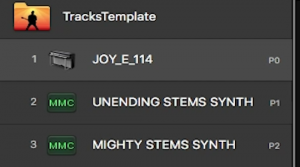
Lastly in the workspace, make sure that “Instantly Silence Previous Patch” is selected on each patch. This will stop the previous patch from playing so that patches do not overlap once you change them. This is a great feature especially for live settings.
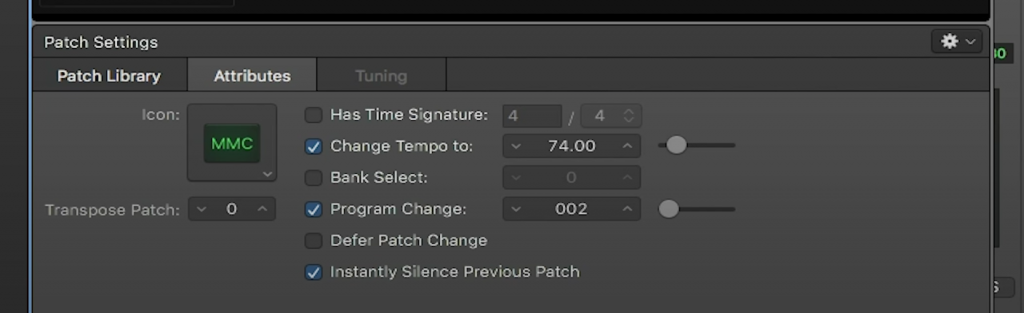
And that’s it! Triggering midi to change your patches in MainStage is easy! Check out next blog as we touch on customizing your layout and assigning buttons.
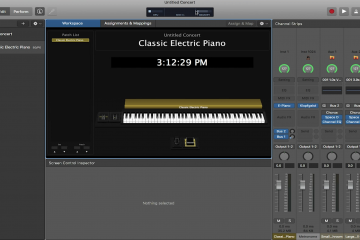

0 Comments