How To Sync ProPresenter & Ableton Live
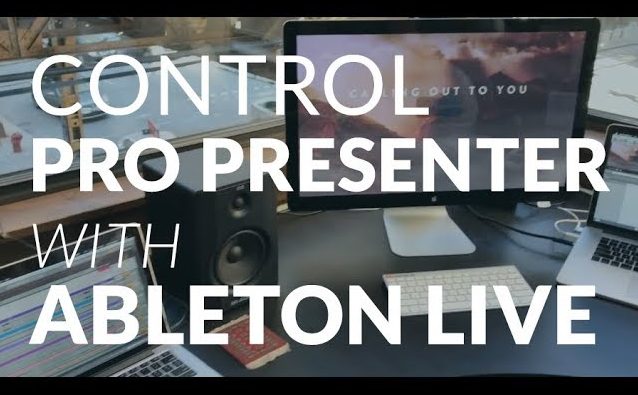
Learn how to automate lyrics with ProPresenter and Ableton Live!
1. The Setup
A. Two Mac Computers
This explanation is for Mac users. You need two separate Macs. One will run Ableton Live and the other will run ProPresenter. Make sure you already have your tracks in Ableton Live setup and your video or slides in ProPresenter ready to go. To learn how to run tracks in Ableton Live, head over to our Master Class training videos!
B. Network
Make sure both computers are on the same internet network. The connection can be wireless or ethernet.
2. IAC Driver
Start with the Ableton Live computer. First you need to setup your IAC Driver on the computer.
A. Spotlight search (Command + Space) Audio MIDI Setup.
B. Go to Window and click Show MIDI Studio. Double click IAC Driver.
C. Check the box that reads “Device is online”.
D. Click Bus 1. Click Apply. Your IAC Driver is now setup.
3. Ableton Live
A. In Ableton Live, click Live, Preferences, MIDI.
B. You should see the IAC Driver Bus 1. For “Output IAC Driver (IAC Bus 1)”, under “Track”, click OFF to turn it ON.
C. Click Create in the toolbar, then Insert MIDI Track. Drag this track to the top of your tracks.
D. Click where it says “No Output” on the track and set it to IAC Driver (IAC Bus 1).
Now we need to create the MIDI clips that will trigger the lyrics.
E. Click the beginning of your MIDI track, then double click to add a MIDI clip.
F. Now you can choose what MIDI note you want that clip to send to ProPresenter. If you don’t know what notes are assigned to what, look at step 5 to set them up, then come back.
G. You can have it trigger just the beginning of the song for a lyric video, or you could have each slide triggered by MIDI signals. Once you click the correct MIDI note for that clip, for example the Start/Stop note for the beginning of the song, click play in Ableton to make sure you see the MIDI clip fire.
Once you have your MIDI clips set up, you need to tell the IAC Driver where to send those clips.
4. Network Setup
A. Go back to AUDIO MIDI Setup and double click on Network. This will open MIDI Network Setup.
B. Under “My Sessions”, click the plus symbol. Then check the box next to Session 1 and select Session 1.
C. Under “Bonjour name”, name it Ableton Live.
D. Under “Live routings”, select IAC Driver Bus 1 to Network Session 1.
E. Set “Who may connect to me” to Anyone.
5. ProPresenter
A. Now go to the second ProPresenter computer. Open Audio MIDI Setup on this computer.
B. You don’t need to enable IAC Driver on this computer. Open Network and select Session 1. If you are on the same internet network as the first computer, you should see the Bonjour name you set for the last computer under Directory. Set who can connect to me as “Anyone”.
C. Change the Bonjour name of this computer to ProPresenter.
D. To test to make sure MIDI is being sent, press play on the Ableton computer. You should see a little red line in the Latency black bar on the ProPresenter computer. Now you know they are connected.
E. Go into ProPresenter on the second computer, Click ProPresenter, Preferences, Modules.
F. Use the MIDI module. You will have to purchase it.
G. Now go to Communications and select MIDI. When you open the module you will see the commands and what MIDI note they are mapped to. You can change these if you want. These are what MIDI key you will press in Ableton Live in step 3.F above.
H. Go back to the main Communications window. Click Connected on the MIDI module so it disconnects. Now click settings for that module. You want to make sure that Hardware is on CoreMIDI Device and that under Sources, Session 1 is turned on. This was the network session you created. Now click save, and then Connect the MIDI Module again.
Now go back to the Ableton computer and see if it starts the lyrics in ProPresenter. You’re all set!
6. Should I automate my lyrics?
Automating lyrics can be awesome. All your tracks and lyrics are always in time and every slide triggers perfectly. But. Just because you can do it, does that mean you should? If your lyrics aren’t automated, then it provides another volunteer position at the church for someone to serve. Not everyone is cut out to be on stage, but everyone should have the opportunity to serve at your church.
The Bible talks a lot about serving God. Peter says in 1 Peter 4:10-11: “ As each has received a gift, use it to serve one another, as good stewards of God’s varied grace: whoever speaks, as one who speaks oracles of God; whoever serves, as one who serves by the strength that God supplies—in order that in everything God may be glorified through Jesus Christ. To him belong glory and dominion forever and ever. Amen.”
Eliminating distractions, not worrying about if someone will show up, less scheduling, all of that is great. But maybe the best thing we can do is to pour into someone, or a few people, and give them the opportunity to serve by running our lyrics or helping in other ways with the worship team. Automating lyrics may be the right way to go with your church, but before you remove a volunteer position, pray and make sure that it’s right for your church.
Be sure to purchase your MultiTracks on LoopCommunity.com! Happy looping!
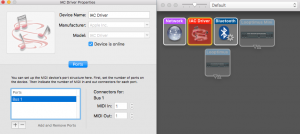

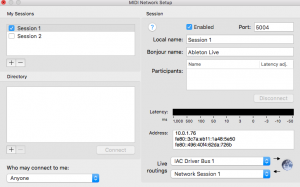
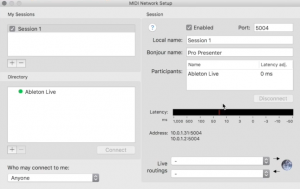
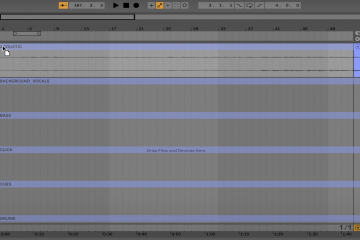

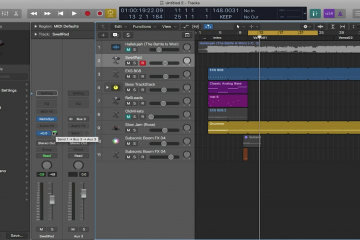
3 Comments
Grady · September 5, 2018 at 2:57 pm
I am on a wired network, but i seem to have latency issues on time sensitive material. Is there a solution for making sure that there is no latency in my Ableton to pro presenter connection?
Lisa · February 2, 2021 at 12:22 pm
I have watched this video on how to set up a MacBook Pro with Ableton to control lyrics in ProPresenter on an iMac. But, is it possible to send midi cues from a PC laptop running Ableton live to that same iMac running ProPresenter 7? If so, can this all be setup to be able to use either the laptop OR the MacBook? We need the flexibility of using either one, because we don’t have a laptop that is dedicated to JUST being the on stage rig laptop. We have our 2 instances of Ableton Live installed on a laptop and a macbook, using a Samsung T5 SSD for the Ableton files and tracks. Thanks for any help you can offer!
Loop Community · February 16, 2021 at 1:05 pm
Hi Lisa,
You can send MIDI from a PC to a Mac as well. You will just need to setup rtpMIDI on the PC computer. To do this, go here:
https://www.tobias-erichsen.de/software/rtpmidi.html. Then download rtpMIDI at the top right and follow the tutorial. Then you can
connect both computers to the network.
Hope this helps!