Don’t Let Tracks Control You

When talking with worship leaders about the benefits of using tracks in worship, the most common question I hear is “but what if I want to be spontaneous and flow?”
I get it. As a worship leader, I know there are times when you might want to sing another unplanned chorus or bridge, or maybe even sing a song that wasn’t in your setlist to begin with. The last thing we want is to be trapped as if we’re singing along to a karaoke track. It’s also important that we don’t allow technology to distract us from what we’re there to do – lead worship. Music technology & gear should be used to enhance and assist us in leading worship, not dictate it.
Track technology has come a long way since I started leading worship almost 20 years ago. When I first started using tracks in worship, we used a stereo mp3 file with the click panned to the left side and the track panned to the right side. I’d have the drummer press play on the iPod and then we’d have to hang on tight for the ride. No deviation was allowed. We had to play along with the mp3 or train wreck. If I wanted to sing another chorus, we’d have to do it without the track at the end of the song.
When I first discovered Ableton Live in 2004, my mind was blown. The possibilities seemed endless. I could bring in tracks and customize the arrangements, loop song sections, and even use a foot controller to control the tracks as a guitar player, instead of the tracks controlling me! I could finally view my computer as an instrument I could play, instead of something I played along with.
So how do we accomplish this? There are a few methods in Ableton Live you can use to be spontaneous with tracks. The first is by running your tracks in Arrangement View. This is the view that lines up your tracks horizontally down a timeline from left to right. The view looks like standard music software – like GarageBand or Logic. In Arrangement View, you can add “Locators”, which are best to think of as song section markers. You can name these “Verse” or “Chorus” and drag them to the correct position in your track arrangement. Now this is where the beauty happens. Ableton Live uses something called quantization when playing audio. This means that when you click on the “Chorus” locator, it will wait until the next down beat ot start playing the Chorus. If you want to jump to another section of the song while you’re playing, simply click on your desired locator and on the next down beat, Ableton Live will jump in time to that part of the track.

Another method for being spontaneous is by using Session View. This is the view that looks a little like Microsoft Excel – a grid of rows and columns. In each bank slot, you can drop an audio file. Think of each row in Session View is an individual song section (Verse, Chorus, etc.). If you use individual 4 or 8 bar loops, you can stack them in Session View or you can break up your tracks in smaller audio files for each section of your song. This is easily done in Arrangement View and then you can export the audio files or drag and drop them into Session view. Once you have your track audio files or loops in Session View, you can press play / launch on each row (Ableton Live calls these “Scenes”) to play every audio clip in that row. Ableton Live will wait one bar to start playing the next scene or audio clip. In Session view, the creative possibilities are endless because you can create layers by stacking audio files.
If you want to control the racks using keyboard shortcuts, click on the “Key” button in the top right corner. Anything on the screen that is orange can be mapped to a key on your computer keyboard. This means you can have song one mapped to the “1” key on your keyboard, or the chorus section marker or scene mapped to the “C” key. Another great way to control the tracks hands-free is by using a Looptimus foot controller. Click on the “MIDI” button in the top right corner of Ableton Live. Anything you see that turns blue can be mapped to a button on a MIDI controller. Looptimus is perfect because it’s a foot controller that gives you 6 buttons per song. You can map each button to a different section of the song, which will give you complete, hands-free control of your tracks while you lead.
If you’re not ready yet to jump into Ableton Live, I would suggest trying out Prime by Loop Community. It’s a completely free Mac & iOS app that makes it easy to run tracks, customize arrangements and be spontaneous. Watch my free class at TracksinWorship.com.
Matt McCoy
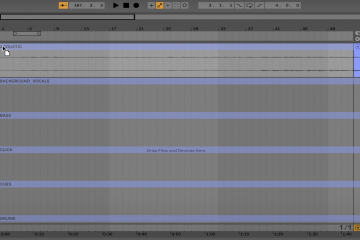


0 Comments