How to use MIDI Out with Prime
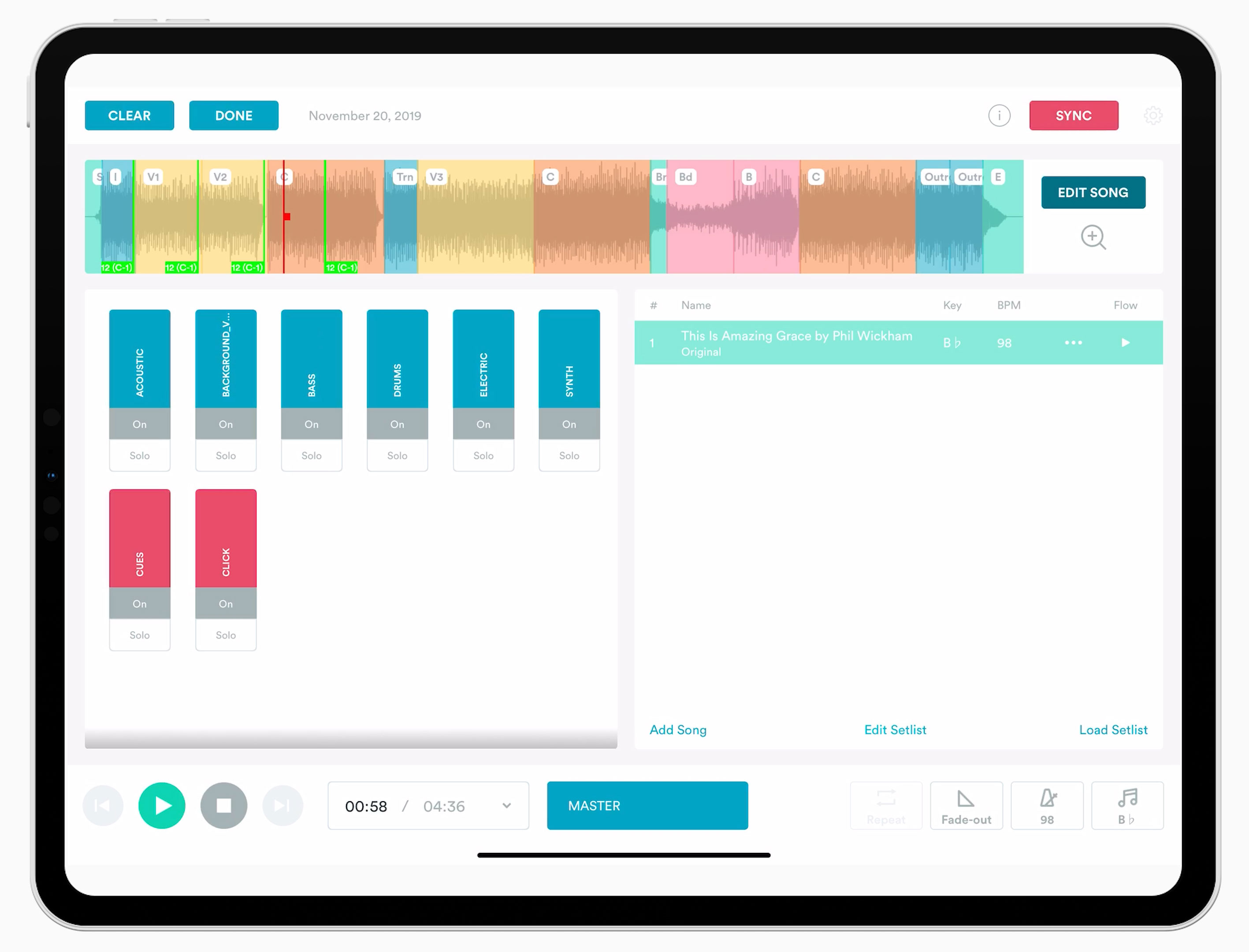
MIDI Out is now available in Prime with your Loop Pro subscription! They give you the ability to trigger your lights, lyrics, effects and more. To showcase this new feature, we will be using ProPresenter with Prime. ProPresenter is a presentation software that is a great application for running lyrics during your worship services. To get these two applications, each on separate devices, to work together, we will dive into both of their settings.
Sign up to become a Pro today to get access to MIDI Out, and other Loop Pro features!
Network Setup
To get started, both your devices running ProPresenter and Prime must be on the same wifi network. It is recommended that this network be private and secure in order to keep a strong signal between the two devices.
ProPresenter Setup
Once your devices are on the same network, you can set them up so that they can talk to each other. On your device running ProPresenter, go to your “Applications” folder, “Utilities”, then click on “Audio MIDI Setup”. A window called Audio Devices will pop up. From here, click on “Window” in the top toolbar and select “Show MIDI Studio”. A new window called MIDI Studio will appear.
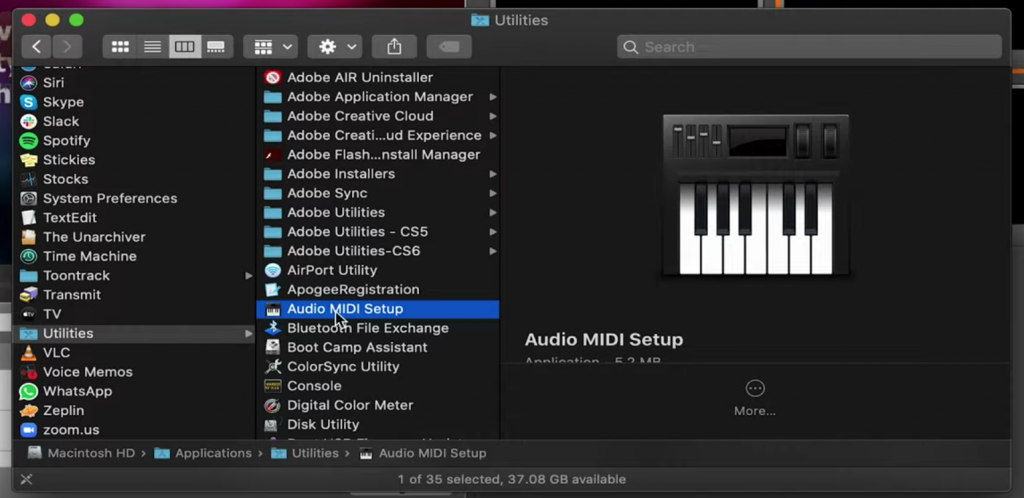
From here, click on the Globe button at the top of that window to open the MIDI Network Setup window. In this window, you will see a section called “My Sessions”. Click on the “+” button right under this section to create a session. You can name this session whatever you would like. After naming the session, click on the box next to it to enable it. Next, find the dropdown list labeled “Who may connect to me:”. Select “Anyone” so that any device may see your session. Once this is all setup, you are now ready to configure settings on ProPresenter.
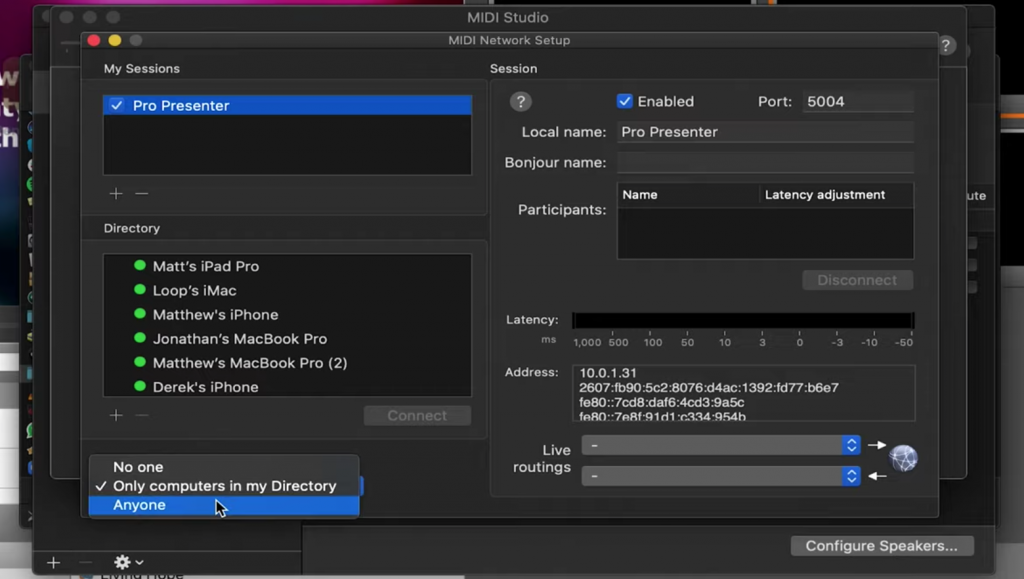
In ProPresenter, open “Preferences” and go to the “Modules” tab. From here, make sure the MIDI Module is present. The MIDI Module is an add-on to ProPresenter that must be purchased separately. Next, go to the Communications tab, click “Add Device” and choose MIDI. In this MIDI window, the session that you have previously created will appear under “Sources” and “Destinations”. Toggle these options then click save. Next, click on the “Connect” button. The button should turn green.
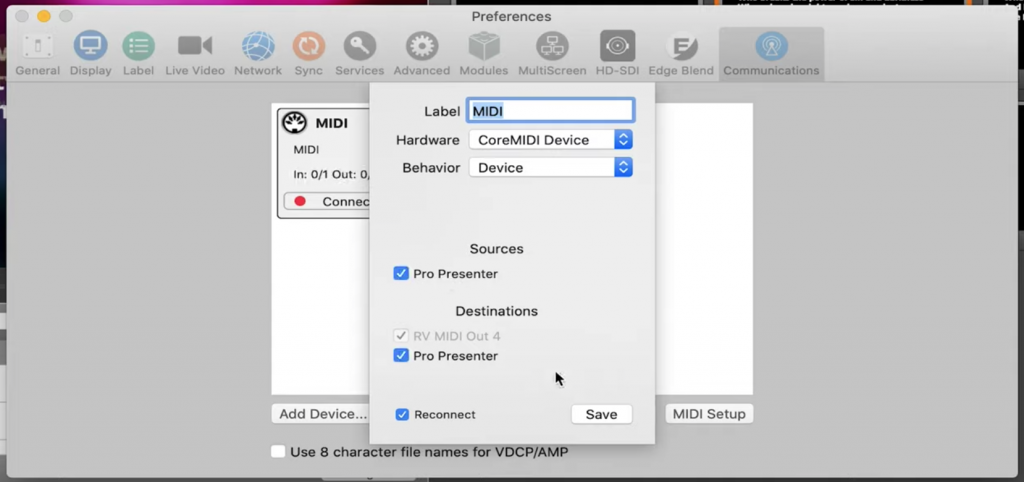
Also in this window, you may click on “MIDI Setup” to see what MIDI signals trigger functions in ProPresenter. Reference this window when you are adding MIDI cues in Prime. Also note that these signals can be customized to your liking. If you have done everything correctly, ProPresenter is now setup! Now you can go to your device running Prime to configure its settings.
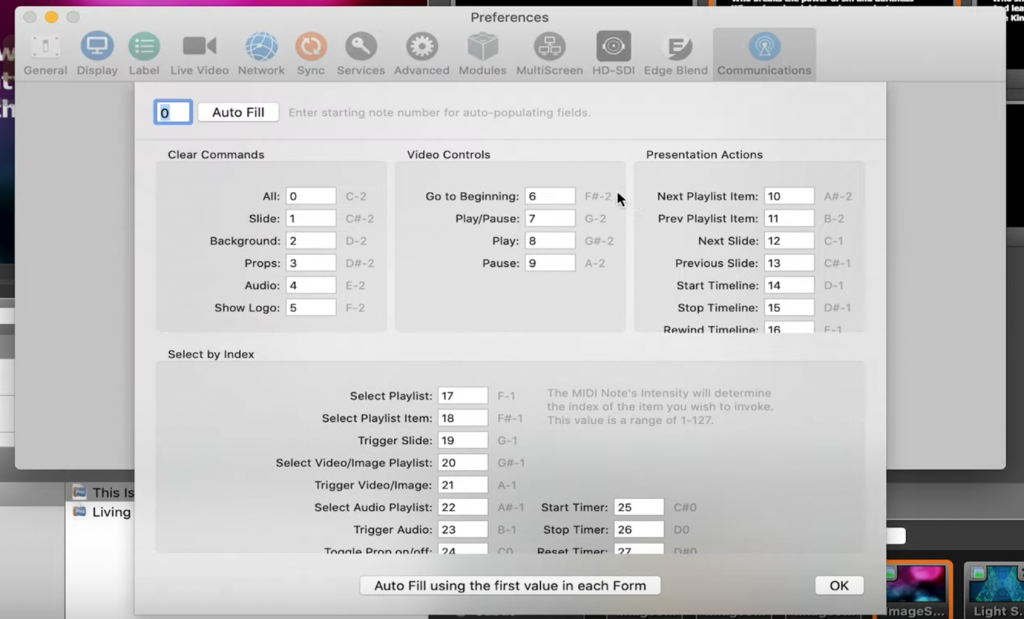
Prime Setup
If you are a Pro member, open Prime, go to “Settings”, then “Midi Cues Connections”. A list will appear showing all the devices on the wifi network. Select the device that is running ProPresenter.
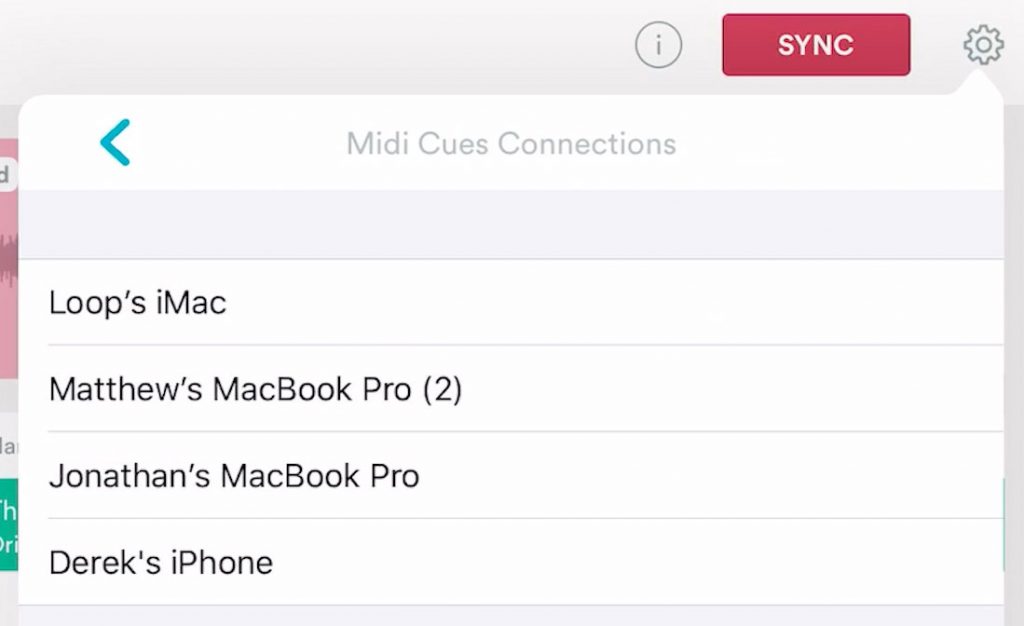
Now you are ready to add your midi cues. Go to “Edit Song” and then “Edit Midi Cues”. You can now double tab anywhere on the waveform to add in your cues. Each time you double tap, a pop-up window will appear where you can set your parameters for the cue. These parameters include MIDI, Note, Channel, and Velocity. Remember to reference back to the MIDI Setup window in ProPresenter so you know which parameters to set. Once you have selected your parameters for a cue, press “Save” to add it. You can move that cue around within the section it is created simply by dragging it. You can also change a cues parameters or delete the cue altogether by tapping once on the cue marker. Once you are done adding in your midi cues, hit “Done” to exit midi cue mapping mode.
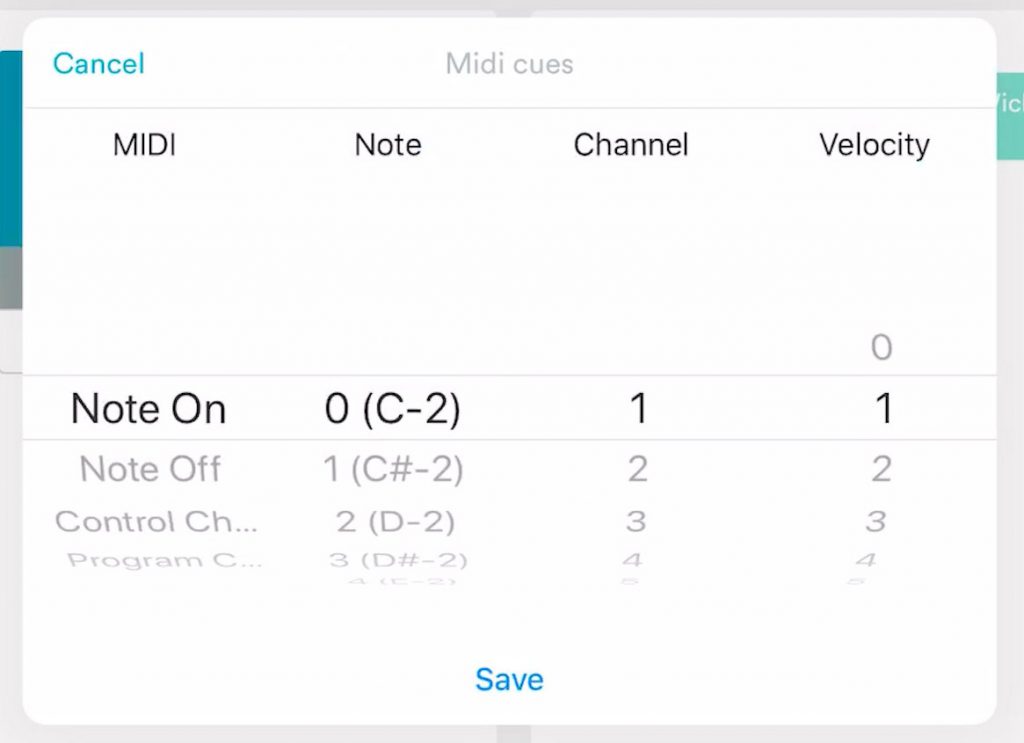
And that’s it! Your MIDI cues are now set and ready to trigger your slides in ProPresenter.
You can also use MIDI Cues in Prime to sync lighting software and devices that accept wireless Program changes.
Sign up to become a Loop Pro member and get access to MIDI Out in Prime today!

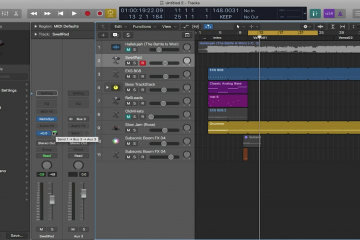
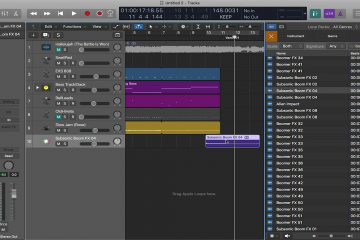
31 Comments
Cody · December 1, 2019 at 6:43 pm
Is it possible for Prime to receive midi cues from Propresenter? I currently use the Scheduler feature to start our countdown. It would be amazing if I could automatically trigger the track to start when the countdown ends in Propresenter.
Loop Community · December 2, 2019 at 8:24 am
Hi Cody, we actually just added the ability for Prime to send MIDI out so that you can sync your tracks with ProPresenter. It is a part of our Loop Pro subscription. You can watch how to use MIDI Out here: https://youtu.be/aHwpminak_c, and sign up to be a Loop Pro member at loopcommunity.com/become-a-pro. If you have any questions you can email support@loopcommunity.com.
Jonathan · December 10, 2019 at 4:12 am
Hi, i don’t see the midi option in edit song, in my prime app on my Macbook pro, is there any other solution, i am a pro member.
Loop Community · December 10, 2019 at 9:28 am
Hi Jonathan,
First, make sure that you are updated to Prime 6.0.7 in the Mac App Store. Then, make sure that you have connected to a network in your Prime settings, under MIDI Cues Connection. If you don’t see an option to click anything there, make sure that in your Audio MIDI Setup, the IAC Driver is turned on and the Session is on. This is shown in the video above. If that still doesn’t work, email us at support@loopcommunity.com and our team can help!
Darryl · December 19, 2019 at 3:06 am
Are midi cues saved? If I add a midi cue to a song for one weekend and a month later I use that same song with Prime Pro, will the cues still exist or do I have to repeat the process of adding midi cues (for light triggers)?
Loop Community · January 7, 2020 at 9:32 am
Hey Darryl, the MIDI Cues will be saved in your setlist, or if you save the song as a custom arrangement they will save to the song. Here’s a video that shows how to save the song as a custom arrangement: https://www.youtube.com/watch?v=kyIhKL-be3g. If you have any other questions email us at support@loopcommunity.com!
Matthew · January 23, 2020 at 11:24 am
Is there no way to send out midi cues locally? (via USB, or virtually to another app). My setup uses USB interface midi connections. It would be nice to use this feature, but only being able to use via wifi makes it useless in this situation.
Loop Community · February 3, 2020 at 8:28 am
Hey Matthew, it would depend on your setup, we haven’t tested it with that specific interface, so I’m not 100% sure. I do knnow you could use an ethernet connection to send the MIDI cues. We use a USB C to ethernet adapter to send the MIDI Cues via a wired connection.
Dave · February 13, 2020 at 4:06 pm
Is there a way to use midi out on the Prime app to sync tempo with my midi keyboard controller? I’m running Mainstage on a macbook pro.
Loop Community · February 14, 2020 at 1:28 pm
Hey Dave, there isn’t a way to send MIDI Clock with Prime, so there isn’t a way to sync the tempo with the keyboard.
Nathan · February 18, 2020 at 10:21 pm
Great addition to this software that ups the capabilities, but the interface for programming these MIDI cues is beyond terrible. Some issues include: 1) In order to backup in a song (like when you miss the timing for the lyrics which happens about 100 times when trying to program a song) you have to exit the zoomed in view. 2) There is no easy refinement of the placement of a cue. You can attempt to drag it around (hoping you grab the right one, and if you don’t there’s no undo so you’ve messed up two cues – that would be gripe 3), but it would be much easier if you could modify the cue time by entering the time rather than just dragging these flags around.
Unless you’re putting 6 lines on a slide, actually using these cues for lyrics timing will be difficult at best. Just spent 45 minutes trying to get one song close to right (still not there). Not sure three+ hours per week to setup lyrics is sustainable. May just have to go back to having a volunteer manually fire slides.
Nathan · February 18, 2020 at 10:25 pm
And why, when editing cues, does it ALWAYS pick the cue flag when that and the red bar are in the same location? Seems like it should be the opposite of that since you move the location in the song where you want to start dozens of time when setting one of these up but you shouldn’t need to move (actually, I’d prefer to lock it in place once I’ve got it right!) once it’s set.
Please tell me I’m missing something and there’s some special key shortcuts that make these issues go away.
Nathan · February 18, 2020 at 10:30 pm
While I’m venting on features, it would be nice to be able to set the note, channel, and velocity of the first cue that you mark and then let it auto-increment the velocity of subsequent cues since ProPresenter uses the velocity to specify slide number. Having to go down to note 125, channel 16, and out into velocities of 40+ for longer songs gets old fast.
Jacob · February 26, 2020 at 1:26 pm
Is there a recommended allowance for the midi cues to run via wifi? How many megabits does it need for the network?
Jakob Sweden Olofsson · February 28, 2020 at 2:51 pm
Are you adding Midi clock send in Prime?
Would make it a serious alternative to Ableton
Loop Community · March 4, 2020 at 9:43 am
Hey Jacob, there isn’t a set wifi speed that you will need to run MIDI Cues, but you may need to test it with your internet to make sure it works. We recommend a private network so there isn’t other people on it slowing it down.
Loop Community · March 4, 2020 at 9:44 am
We don’t currently have plans for MIDI Clock, but I will pass this feedback along to our team to look into!
Jay · March 11, 2020 at 3:41 pm
Do you have to have pro presenter or can this work with other software.?
Loop Community · March 16, 2020 at 8:15 am
MIDI Cues in Prime will work with any software that accepts MIDI On/Off notes, Program Changes or Control Changes.
Freddy · April 27, 2020 at 4:09 am
MIDI Cues don’t work well when we are looping a part of a song or makes spontaneous changes during performances, like jumping back to a part of the song. It’s not reading the correct MIDI cue for the slide, which is seconds before in the previous part. Any solution for this?
Loop Community · April 28, 2020 at 8:52 am
Hey Freddy,
If you are wanting to jump back to a section, there is not a way for it to read the cue that is in a previous section. So the only way right now to fix this is to put your cues right at the start of each section. Then it will be triggered when you repeat a section.
Thanks for being a part of the community!
Ruth Kelly · November 2, 2020 at 7:52 am
Hi,
I’ve just started using the software, currently running it on my Macbook Pro, but I can’t seem to be able to jump between locator markers whilst in playback using midi – each location marker is mapped, and when I press the appropriate button the mapped section is highlighted, but the cue doesn’t jump to the new location, it just carries on playing from where it is currently. If I stop playback, when I press the same button the cue jumps to the relevant section and playback resumes from the correct point. I’m just testing with a Novation LaunchPad Mini before we start using the setup at church, any help would be much appreciated. Thanks!
Loop Community · November 4, 2020 at 10:17 am
Hi Ruth,
If the section you want to jump to is highlighted, but not jumping, it’s possible that’s because of when you have your jump time set to. Go to your settings in Prime, and the top setting will say Jump Time. If it is set to End of Section, it will not jump until the marker gets to the end of the section. This is a great option because it won’t jump in the middle of a lyric. You can also choose after 1 bar, or after 2 bars. Then the count in to jump to the next section will trigger after 1 or 2 measures.
Hope this helps! Let me know if you have any other questions.
Nich · November 18, 2020 at 6:11 pm
Is there a way to send midi out over USB rather than over the network? I need to send to a lighting console that will only cue when it receives over a midi cable. There isn’t a way to rout it internally to receive midi commands via network.
Loop Community · November 23, 2020 at 4:22 pm
Hey Nich,
You should be able to do this with Prime from a Mac, but with an iPad or iPhone running Prime, MIDI will not send via USB.
If you have any other questions on this email support@loopcommunity.com and our team can help.
Hope this helps! We’re glad you’re a part of the community.
Edmund · January 8, 2021 at 1:12 pm
Hi, nice guide! However, it lacks the guide how to install a Midi connection on a Windows PC. Please add at least the tool rtpMIDI as a hint because others will need this as well.
Loop Community · January 11, 2021 at 12:54 pm
Hey Edmund,
You can go here to download rtpMIDI and see a tutorial on how to use it: https://www.tobias-erichsen.de/software/rtpmidi.html
Let us know if you have any other questions!
Edmund · January 14, 2021 at 7:35 am
Dear Loop Community, thanks for your reply! I was able to get it working with the linked tool for Windows and I can change lyrics as I want. Great!
Do you know if it’s possible to send Midi Cues to more than one Software, e.g. in order to control lights at the same time? Of course, the lights software has to run on the same device like Propresenter, but will it work? I haven’t had the chance yet to test it and didn’t find any details about this yet.
Loop Community · January 15, 2021 at 12:22 pm
Hey Edmund!
As long as the lyric and lightning software are on the same computer, then it will work. You’ll just want to make sure that none of the notes being sent to one software, also trigger something in the other software.
Hope this helps!
Edmund · January 17, 2021 at 4:23 pm
Hey Loop Community,
I tested Prime with Midi Out (on an iPad) and sent the Midi cues to a Windows PC (Win 10) where the tool rtpMIDI was running. I can confirm that the same Midi cue can be interpreted by different apps at the same time. In my case, I was using Propresenter for the lyrics and DMXControl 3 for the lights. When I sent e.g. note 19 with velocity 4, Propresenter triggered the correct slide and DMXControl 3 received the inpul as well. I haven’t created any rules at DMXControl yet (not familiar yet with the tool), but that doesn’t matter for now. What counts is that it works 🙂
I encountered something else, which might need a small enhancement: Usually, the slide should be shown a bar before the next section starts. But when I want to e.g. sing verse 1 again and double tap it during a performance, then the correct lyrics are not shown because the Midi cue for this would be sent at the end of the intro. It would be great to have an option to resend the last Midi cue which was set in front of the double tapped section. A work around would be to send the Midi cue a 2nd time with the start of the section.
Thanks for your great support! 🙂
Loop Community · January 22, 2021 at 3:33 pm
Hey Edmund!
I’m glad it’s working for you. Thank you for the feedback on enhancing the MIDI Cues as well. I can see how that would be helpful, and will pass this along to our development team to look into.
Thanks! If you have any other questions please let us know.