Basic Mixing and Pre Fader Metering in Logic Pro
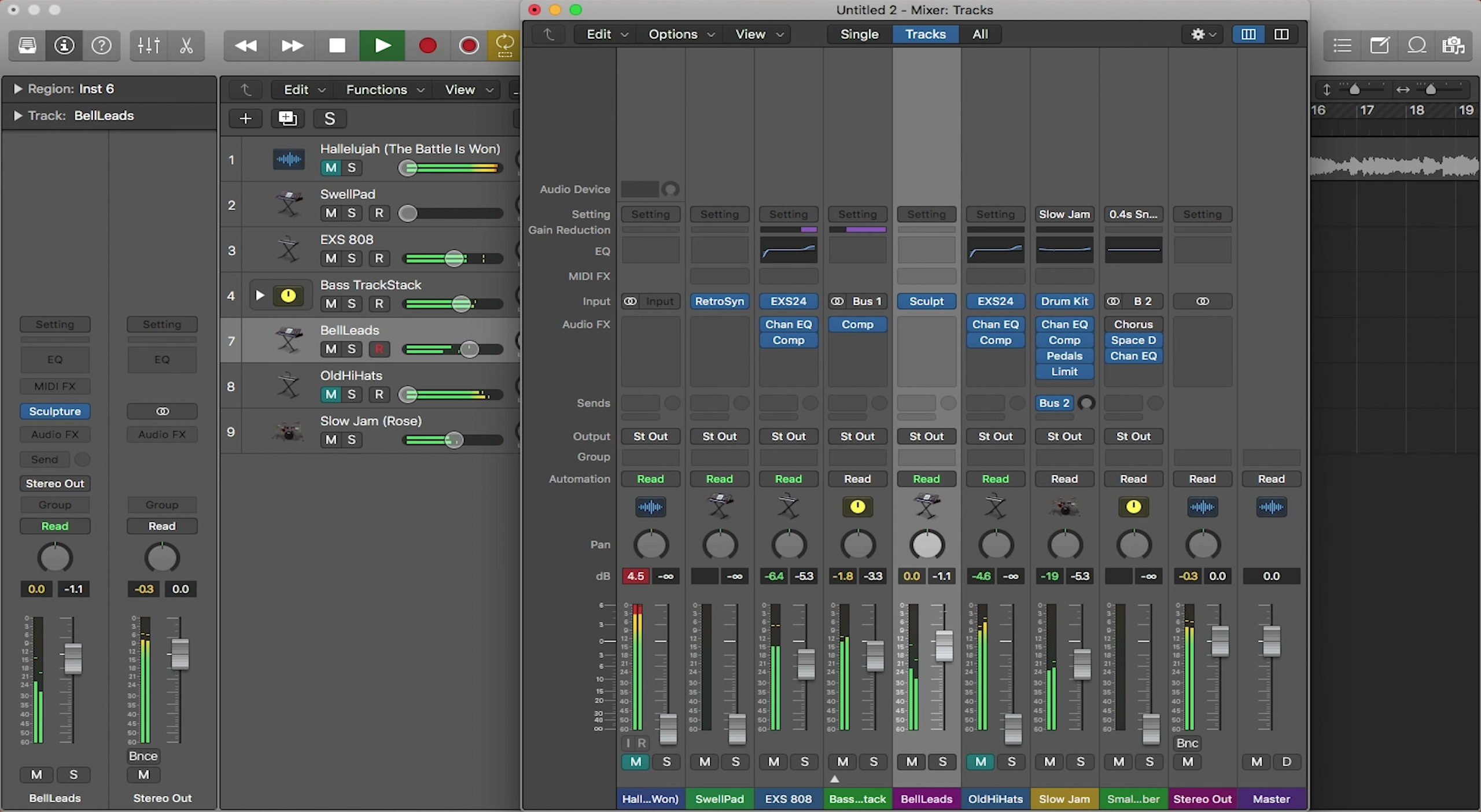
Basic mixing and the moving of faders is easy in Logic. If you’re a producer, mixing is important to make sure you acquire the right levels for your tracks. If tracks are too quiet, they can lack punch and not be consistent with other tracks. If tracks are too loud, they can clip and distort your sound. To properly move the faders around, you will need to open the mixer.
The Mixer
The mixer is where you can find all of the faders for your tracks. Here you can change the levels of faders, add plugins, and route your tracks. The mixer is very similar to the inspector bar, except it shows every track opposed to just the one that you are selecting at the time. To open the mixer, select “Window” in the top toolbar, then select “Open Mixer”. The shortcut to open the mixer is “Command + 2”.
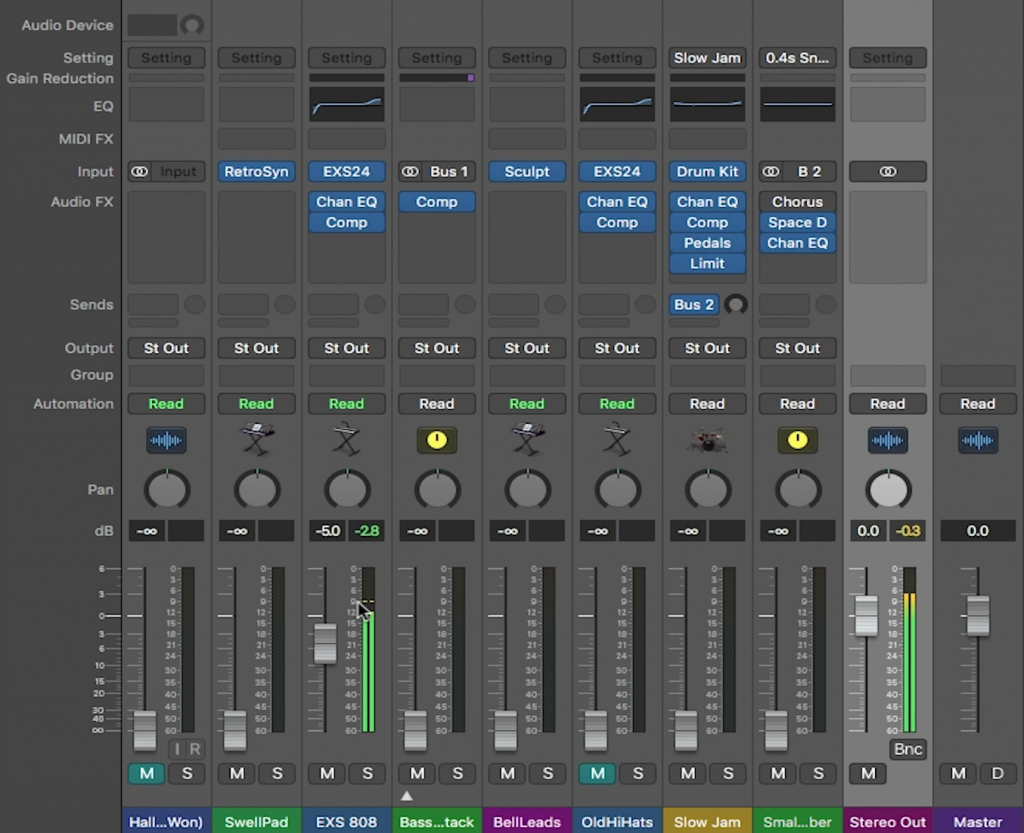
Balancing your Levels
Now that you have your mixer open, you can start to balance the levels of your track. A good tip for doing so is to first turn them all down. You can turn them all down at once by selecting them all, then moving one of the faders. Turn up the levels of each fader one by one. Each time you raise the level of a track, listen and see how it fits in with the tracks already playing. This allows you to fine tune your levels and get your mix the way you want it.
In addition to moving the faders, you can also change the gain of the virtual instrument or the makeup gain of a compressor that is on a specific track. When changing the gain of a plugin, notice how the signal in the fader also changes. Use both the gain knob inside plugins, along with the fader levels in the mixer to balance out your tracks.
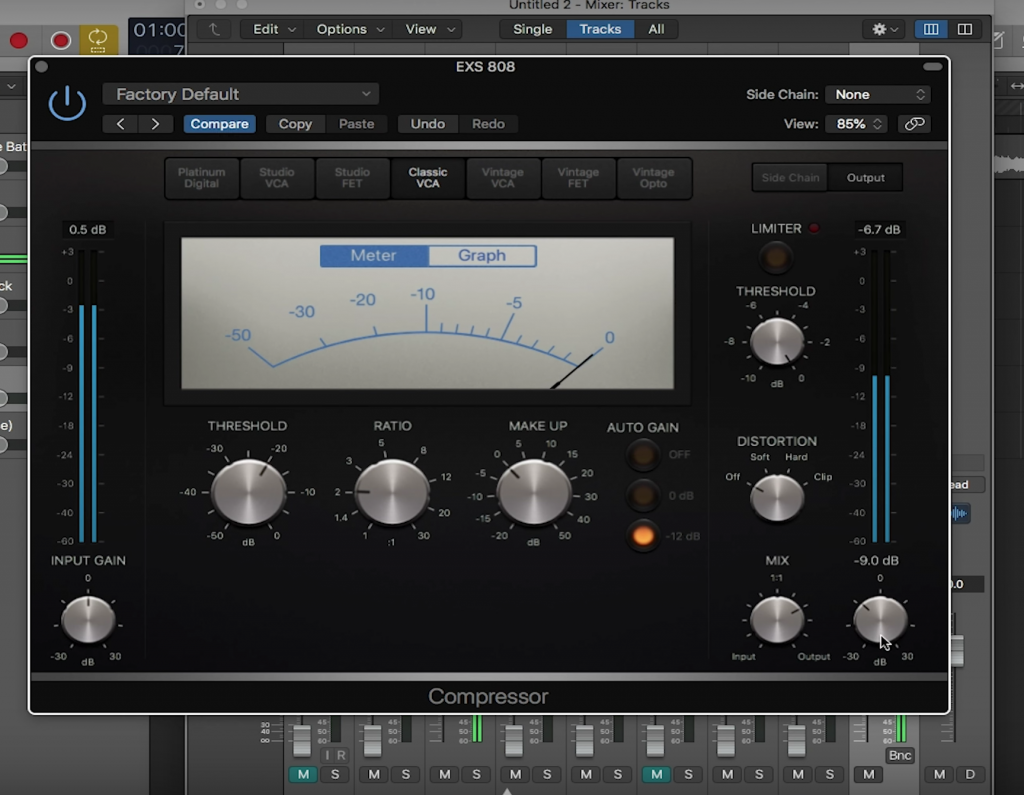
Pre Fader Metering
Another tip is to balance out your faders while in they are in pre fader metering mode. When you tracks are in pre fader metering mode, the signal that shows, is the signal after plugins, but before the fader.
To turn on this mode, click on the little arrow on the right side of the control bar display. Click “Customize Control Bar and Display…”. This will bring up a menu where you can toggle certain buttons to show up in Logic, one of these being the pre fader metering button. Once you toggle this on, you will see the pre fader metering button in the control bar. Select it to turn it on.
During your production/mixing process, it is a good idea to go back and forth between pre fader metering and post fader meter (the default metering), to balance out your tracks.
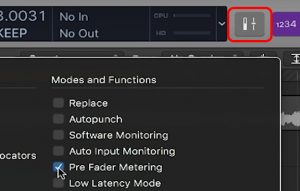
Balancing your tracks is a very essential part of producing your own tracks. With these new tips, you can get the right mix and be on your way to producing a great song.

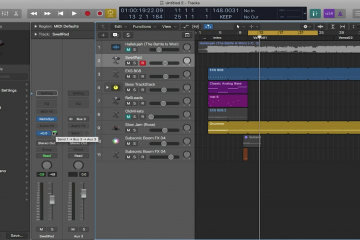
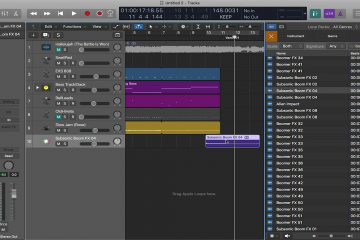
2 Comments
Hugo Chavez · March 25, 2020 at 11:13 am
Hey, you got some information WRONG about the signal flow in logic pro. in your “Pre_Fader Metering” section you stated “When you tracks are in pre fader metering mode, the signal that shows, is the signal before any plugins change it” and that IS INCORRECT.
Pre-Fader Metering shows you the levels AFTER all your plugins but before you fader. So if you pull down the fader in this mode, you will still see the DB value before the faer but after your plugins.
Loop Community · March 30, 2020 at 8:47 am
Great catch Hugo! Sorry about that. We’ve updated the post.