How to Trigger Program Changes in MainStage with the Prime App

MainStage is a popular music application that musicians use to play along with their tracks. With the Prime App’s MIDI Cues feature, Prime can now trigger Program Changes in MainStage to automatically change presets.
Set up the IAC Driver
For this example, we are going to be running MainStage and Prime on the same computer. You could also do this using two separate computers. The first thing you want to do is open the Audio MIDI Setup on your computer running MainStage. From here, click on “Window” in the top toolbar and click “Show MIDI Studio”. The important thing to look for here is the IAC Driver. Double click on it to open its properties window, then select “Device is online”. Once this is checked, you are ready to open up MainStage.
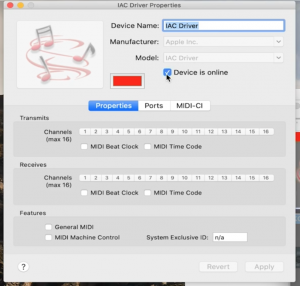
Set up in MainStage
Once you have your MainStage session with all your patches, go to “MainStage” up in the top toolbar, select “Preferences”, then “MIDI…”. In this window, look for “Program Change Range:”. By default, MainStage will have it set to “1…128”. However, Prime has a MIDI range from “0…127”, so select that option.
The next thing we’ll need to do is show the program numbers for the patches. To do so, right-click within the Patch List and select “Show Bank and Program Numbers”. Next to each patch will then show a program number that you can reference when creating MIDI Cues in Prime. If you want to change the number, simply click on the desired patch, then change the number next to “Program Change:” under the Patch Settings. Let’s now move onto Prime to insert the MIDI cues.
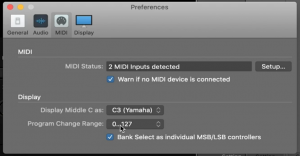
Set up in Prime
In Prime, go to settings, then next to “Midi Cues Connections”, select “IAC Driver Bus 1”. This should be the Driver bus that you set up earlier in the MIDI Studio. Now all you need to do is add your MIDI cues. Select “EDIT, then “Edit Midi Cues”. From here, select the part in the song where you want your MainStage program change to happen. A menu should appear where you can input the parameters for your cue. For “MIDI:”, select Program Change, and for “Note:”, select the number of the program change from MainStage. After you have inputted all of the desired program changes, select “DONE” and you’re all set!
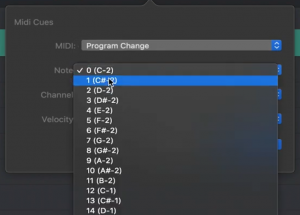
Being able to trigger your program changes automatically is a big help during your worship set. To learn more about MIDI Cues and Prime, click here!
Download the Prime MultiTrack App in the Mac and iOS App Stores.



0 Comments