How To Play Pads With Your Feet

Do you want a hands-free way to play software instruments during your worship set?
The Looptimus MIDI Foot Controller lets you control your tracks with MIDI notes, send Program Changes, and also play software instruments. Using Looptimus’s Pad Mode, you can have any instrument at your feet to create transitions during your worship set or fill in speaking moments.
1. Setting up Looptimus
Plug in your Looptimus via USB or 5-pin MIDI into a computer. The LED screen will light up. Hold down the Stop button until the LED screen indicates which mode you are in. It will read “dEF”, “PC” or “PAd”. Hit Next to toggle between modes until the screen reads “PAd”. Hit Stop again to enter Pad Mode.

2. Setting up Looptimus in Ableton Live
To play pads in Ableton Live, select “Live” in the top toolbar, then select “Preferences”. Once the Preferences window has popped up, select MIDI. Next to where it says “Input: Looptimus”, make sure “Track” is turned on. By doing this, you are telling Ableton to use Looptimus to play an instrument live. Pad Mode also works in other DAW’s such as Mainstage or Logic.
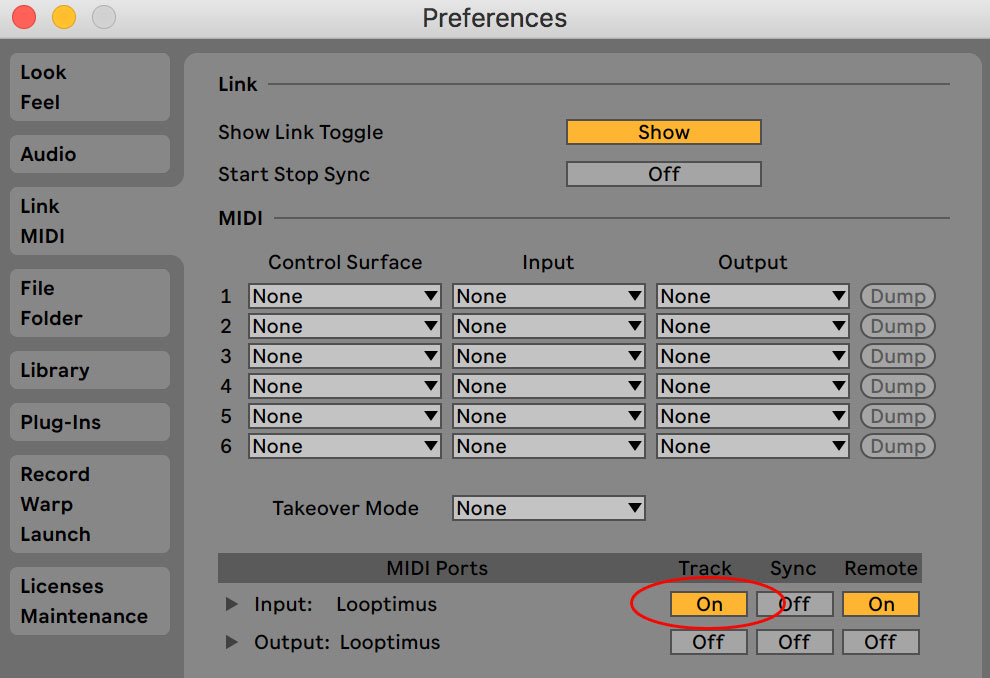

3. Triggering Sounds
The Looptimus does not have any built-in sounds, so to play virtual instruments, you need to get the actual sounds. There are built-in sounds in Ableton Live, or you can purchase them from places like LoopCommunity.com. Once you have the virtual instrument, load it into Ableton. Next, record-enable the channel strip that the virtual instrument/pad is on, by clicking the record button (Shown below). Now you’re ready to play!
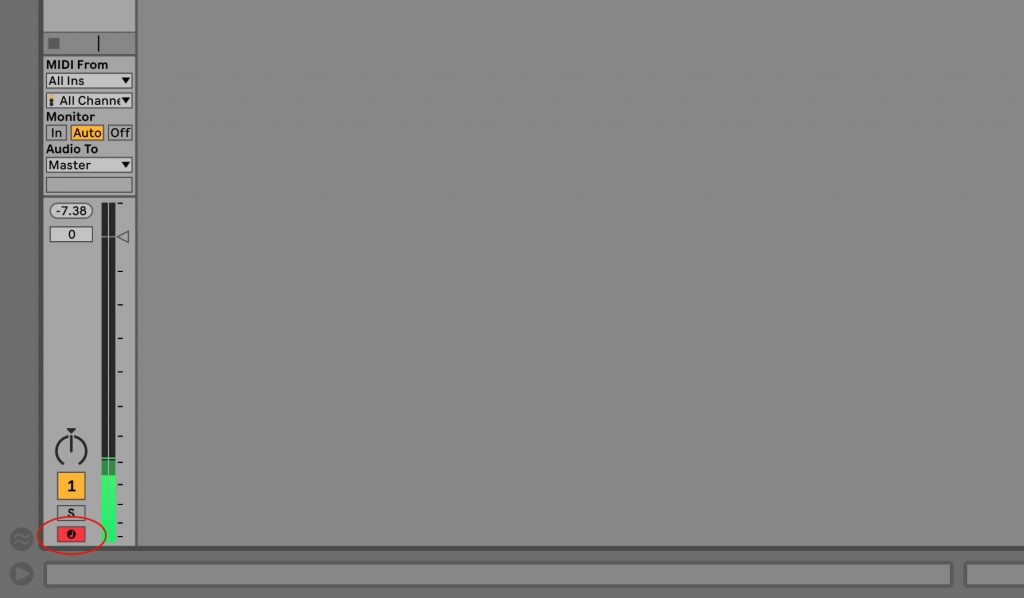
4. Using Pad Mode
Pad Mode turns the Looptimus into a piano for your feet. The six buttons on the left hand side of the Looptimus represent the different chords in that key. For example, let’s say you are in the key of C. When triggering Button 1, the C chord will play. When triggering Button 2, the D chord will play. Note that Looptimus will trigger only the root and the fifth of any chord, omitting the third.
To change keys, simply press the Next and Previous buttons. You can also change the octave by holding down the Next button for a few seconds, then using the Next and Previous buttons to toggle through the octaves. Use the Stop button to fade out the pad.
Looptimus can also play multiple instruments at once. Load the instruments and record enable each channel strip. For even more control, pair your Looptimus with an expression pedal so you can fade in and out your pads.
Looptimus’s Pad Mode is a great way to play pads with your feet. Order yours today at Looptimus.com.
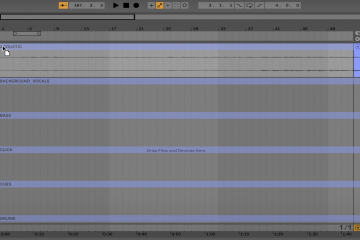
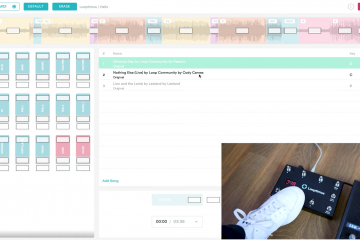

0 Comments