3 Features of the Looptimus mini You Didn’t Know

The Looptimus mini is a MIDI foot controller that makes it easy to control your tracks in Prime, Ableton Live, or any other MIDI-capable application. While the mini is easy to use and may not look like much, this little controller can do a lot! Here’s 3 features of the Looptimus mini that you may not know.
Send 6 MIDI signals
There are three switches / buttons on the Looptimus mini. So it should send three MIDI notes, right? Nope! The Looptimus mini can be mapped to six functions in your software and send six separate signals. Each button sends two different signals. If you press and release a button right away, it will send the first signal. Press and hold the button for one second before you release it, and it will send a second signal. This gives you even more options to control your tracks.

3 Modes
The Looptimus mini has three different modes that allow it to send default MIDI notes, Program Changes and Control Changes. To access the different modes, before you plug in the mini, hold down the corresponding button to the mode you want. Then plug in the USB cable. Keep holding the button for 5 seconds. When you let go it will be in the new mode.
Button 1 – Default MIDI mode
Button 2 – Program Change mode
Button 3 – Control Change mode
Expand your Looptimus

The Looptimus mini can connect to a regular Looptimus using a balanced TRS cable and connecting it to the Looptimus’s gold jack. What you may not know, is that when connected to the larger Looptimus, the mini can act in five different ways.
1. GHI mode (ghi)
This is the default mode when the two controllers are connected. This gives you three more buttons per bank on your Looptimus, so that each bank has 9 buttons.
2. Note mode (nt)
This allows for the buttons on the Looptimus mini to be three, global, stand alone buttons. This works well if you want to always have access to controls like Stop, Repeat, and Fade Out, regardless of what Looptimus bank you’re in.
3. Program Change mode (PC)
Adds three more buttons per bank to the Looptimus and allows the mini to send notes and program changes.
4. Control mode (CtL)
The mini buttons can quickly toggle between Looptimus modes. If you want to switch quickly between default mode and Pad mode on the Looptimus, this is a great way to do that.
5. Channel mode (CHL)
Allows you to change MIDI channels on the Looptimus quickly with the buttons on the mini.
To switch between these modes, connect the Looptimus to the mini. Before plugging the USB cable into the Looptimus, hold down E and F. Then plug in the USB cable. After a few seconds, the mode that you are in with the mini connected will appear. Switch between the modes with Next and Previous. The display on the Looptimus will show the abbreviations listed above in parenthesis. When you’ve selected the mode you want, press Stop.
The Looptimus mini is a great controller on its own, or to use with the Looptimus. It’s only $99 and available on LoopCommunity.com!
Order yours today to take control of your tracks hands-free!
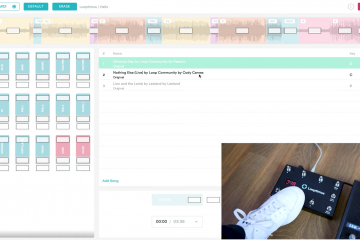


4 Comments
Atticus Hicks · February 6, 2020 at 2:45 pm
I use the secondary layer on the looptimus quite often, it’s nice to have a bank of 6 buttons that can be accessed by holding ‘next’ no matter which bank I am in. I have noticed that when I connect the looptimus mini the secondary layer is no longer accessible. Am I doing something wrong or is this something I will just have to deal with?
Loop Community · February 6, 2020 at 3:28 pm
Hey Atticus, when connected to the Looptimus, the mini only adds three MIDI signals. The second layer does go away.
Alex R · February 7, 2020 at 9:23 am
I’ve had the mini for about a year now. It used to work great, however now when I plug it in and go through the process of holding down the button to get to the default MIDI mode, my iPad in Prime doesn’t show that it’s connected. Do you guys have any troubleshooting videos that could help with this??
Loop Community · February 10, 2020 at 8:14 am
Hey Alex,
Sorry to hear about your Looptimus mini not working. Can you send an email about this to support@loopcommunity.com? Our team can troubleshoot this with you. Include what adapter you are using to the iPad, and also if the MIDI button at the top of Prime is lit up or not.
Thanks!