How To Use Video in Ableton Live

A friend called me recently in last-minute desperation. “Matt! My band is playing a worship conference next week and we want to use tracks and lyric videos together. Is this possible?” The awesome thing about Ableton Live is that your creativity is the limit of what it can do. There are many different ways to accomplish the same task in Ableton Live – it just depends on your work flow and what you need to happen. There is no “wrong” way to do something in Ableton Live, and if anyone says there is – don’t listen. I’m going to give you an inside look at how we decided to run lyric videos and tracks together for my friend’s situation. There are a few important steps we took to make this happen.
Decide: Video in Ableton or ProPresenter?
The biggest question to figure out was whether or not we should play the video file in Ableton Live or on another computer running ProPresenter. Either way would work, but there would be a significant difference in how we would configure it. If we were going to play the video in ProPresenter, we would need to send MIDI commands over a network connection between the two computers. When the track starts in Ableton Live, it would simultaneously send a MIDI command to ProPresenter to start playing the video. This method works really well in a weekend church service where you have the same setup every weekend and have time during the week to configure a steady connection. As a guest worship leader, we didn’t have time to set up, or have access to the secondary ProPresenter computer to configure it. We decided to use Ableton Live on a single computer to run the tracks and play the videos. This would make setup quick and keep everything on one device.
Prepare the videos & tracks
Next, we had to determine if the lyric videos actually matched our track arrangements. The goal is that when you line up the tracks and the video together from the beginning, they should be in perfect sync with each other as they play. This can be the hardest part, especially if you didn’t originally create the videos with your tracks in mind. One of our videos was created using an entirely different arrangement of the song. Since we didn’t have time to create a new lyric video, we edited the tracks in Arrangement View to match the video and exported new stems. Video editing can be more time consuming, so I recommend first arranging your track, and then creating a lyric video that goes along with your track. Click and Cues always help to make sure you’re lining up the lyrics when creating the video. Once we had all the tracks and lyric videos ready, I organized them into folders labeled after each song in the setlist.

Create Your Ableton Live Session
After we had all of the tracks and videos prepared, it was time to start creating the actual Ableton Live session that would play them. To play video in Ableton Live, you have to use Arrangement View (unless you purchase a third-party plugin that allows you to run video in Session View). At the very top of my session, I added a track and labeled it “Video”. I used this track to import all of our video files onto the timeline. When you import a video into Ableton Live, the audio from the video will be visible in the track and a secondary window will open to show you the video as it plays. I then imported all of the tracks below the video, and made sure that they lined up with the video. I did this for each song in the setlist down the timeline from left to right, while also creating crossfades between the tracks. When we pressed play, the entire set would play from start to finish.
Take it to the stage
We didn’t have much time to set up, so our goal was to keep it very simple. For the track audio, we used the headphone jack to run the tracks to the sound system (Click panned left, Tracks panned right). For video, we asked the tech team ahead of time to provide a video connection by our stage computer. We connected an HDMI cable and moved Ableton Live’s video window to the secondary monitor. If you double-click on the video window it will display full screen.
This was an easy way for us to create an all-in-one Ableton Session that played lyric videos and tracks simultaneously. If you want to learn more about other creative ways to use Ableton Live in worship, watch my FREE 1-hour course at AbletonInWorship.com.
Matt McCoy
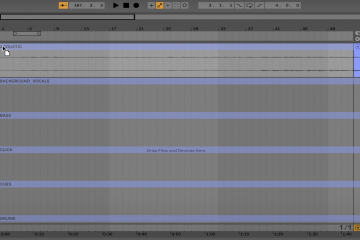


2 Comments
Jessica Sheridan · November 11, 2020 at 11:20 am
How is this done with Loop Community Prime (fires from iPad) and ProPresenter? We do not have Ableton.
Loop Community · November 13, 2020 at 7:31 am
Hi Jessica,
Here is how you can use MIDI Out in Prime to trigger slides and video in ProPresenter: https://youtu.be/aHwpminak_c
Hope this helps! Let us know if you have any other questions.