How to Customize Your Arrangement in Prime
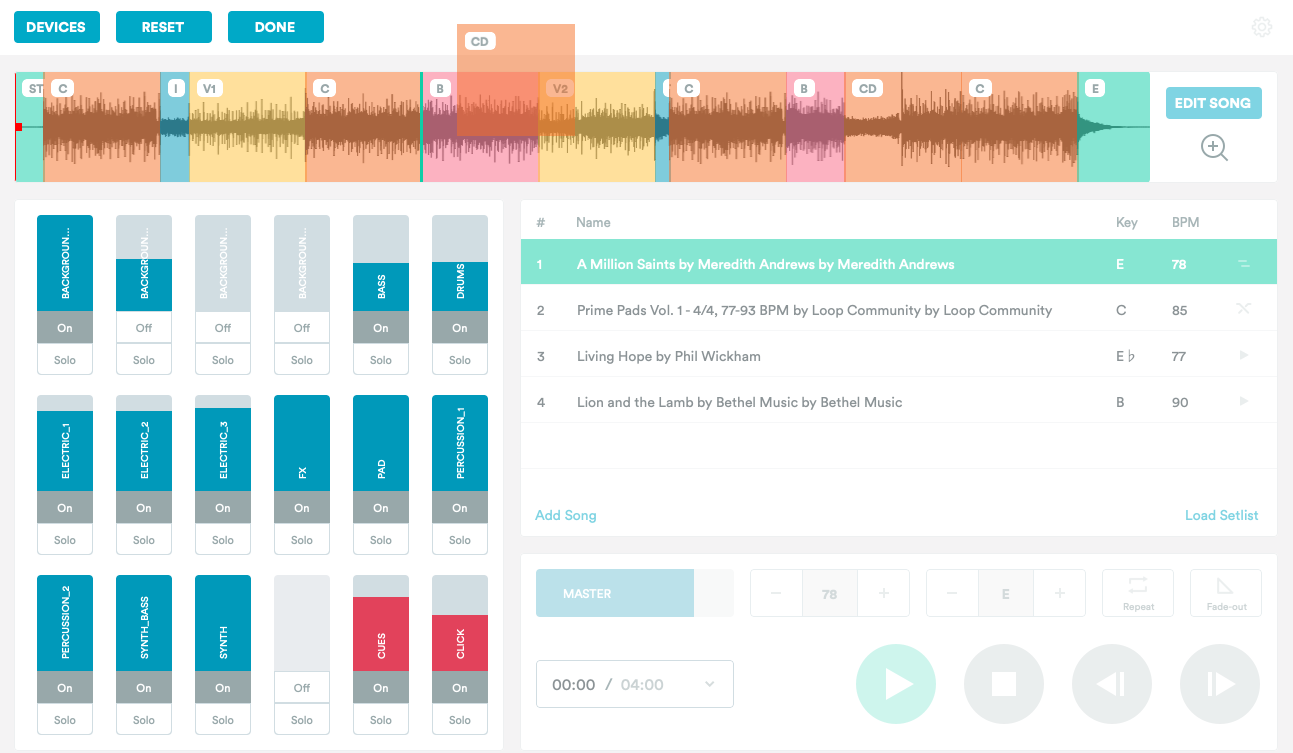
One of the best parts about using tracks is the ability to customize the arrangement or the song. If you were using a normal accompaniment track or playing a background track on a CD, you are stuck to however the original song was laid out. With tracks, the sky is the limit!
Whether you are using Ableton Live, Logic, or another DAW to run tracks, you are able to customize your MultiTrack arrangement. You can cut up the tracks and move it around and then add in cues. But if you want to do this last minute during a worship rehearsal, it can take time and disrupt your rehearsal. With the Prime App, we simplified this process. With just a few clicks, you can create an arrangement that works for you.
After you purchase your track on LoopCommunity.com, open up Prime. Click Add Song and your track will automatically be in the song list. Download the track to the app. At the top, you will see the waveform view of the track and all of the sections split up in the song. You could just hit play and play along with the song. But what if you want to shorten the track? Add another chorus? Delete a long bridge?

Rearranging the sections
All of the arrangement editing options are accessible by clicking EDIT SONG in the top right of the app. Then select “Edit Arrangement”. There are many reasons that you would want to rearrange a track. You may want to play the chorus to kick off the song or play a bridge earlier in the track. To do this click/tap and hold the section you want to move. Now drag it around to where you want to move it. Let go and your section is moved.

Deleting a section
Sometimes you will get a track, and the song is over six or seven minutes long. Usually in a worship service, I like to keep my tracks shorter than that for the sake of time. If you are on an iPhone or iPad, double tap the section you want to delete, and a menu will appear. Click “Delete” in the top left of the menu. If you are on Mac, right click on the section and select “Delete Section”.
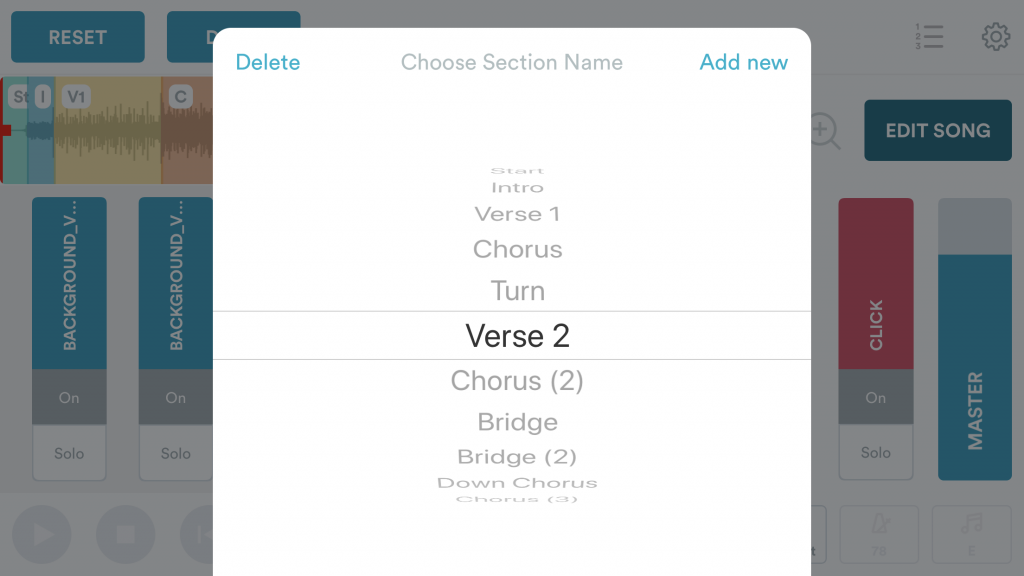
Adding a section
If you want to play an additional chorus at the end of a track, or play the intro a few times to kick off your service, you can easily add a section in Prime. Double click on a section and then select the section from the menu that appears that you want to duplicate. Then select “Add new” on iPhone or iPad, or “Ok” on Mac. The new section will appear. You can leave it where it is, or drag and drop it to where you want in the track.
After you are done making changes, click DONE at the top left. This will save your arrangement inside of your current setlist. If you want to revert back to the original arrangement of the track, hit RESET.
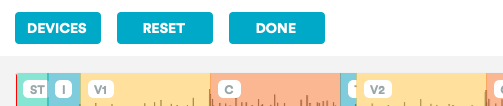
Download Prime
Prime makes it easy to customize your track to fit your church’s service. Download it for FREE today in the iOS and Mac App Stores.



19 Comments
Chris Lauckner · October 2, 2019 at 8:55 am
Once I delete a section, is it gone forever? Or can I just open a new Setlist and restore the original track.
Loop Community · October 22, 2019 at 11:54 am
Hi Chris, there are a few ways you can do this!
1. Double tap on another section, and select the one you want from the list to add it back
2. Click Edit Song, Edit Arrangement, then RESET to reset the entire song to the original sections
3. You can bring in the Original version of the track again to that setlist or another setlist by selecting Add Song, and then clicking the track you want.
Hope this helps!
Peter Connolly · October 27, 2019 at 10:23 pm
Is there any way to create and upload section definitions when you create the track, rather than having to mark them all inside the Prime app? My DAW has all the sections in each song already, for the prompts etc, so it would be a great timesaver.
Loop Community · November 4, 2019 at 9:03 am
Hi Peter, there is not currently a way to upload the section markers with your tracks. Because the tracks are uploaded as audio files, the section markers will not export with the tracks out of your DAW, and they aren’t able to be uploaded with the tracks into Prime. Sorry about that!
Michael · January 29, 2020 at 12:27 pm
Is there any way to save an arrangement so I can easily get to it the next time I play that song?
Loop Community · February 3, 2020 at 8:26 am
Hey Miichael, you can do this if you are a Loop Pro member! Here’s a video that shows how it works: https://www.youtube.com/watch?v=kyIhKL-be3g
Mike Williams · June 1, 2020 at 3:51 pm
Is there any way to change what the markers say? Could i alter one, for example to say UpBridge or Mike’s solo?
Loop Community · June 5, 2020 at 1:30 pm
Hey Mike,
At this time in Prime there is not a way to change or add section markers to purchased tracks. This is something our team is looking into though for future updates.
Thanks for being a part of the community!
Taylor Tubbs · July 8, 2020 at 12:43 pm
Can you tell me how to delete an ending section. I can delete everything else, but it won’t let me cut the big long ending tail section.
Loop Community · July 9, 2020 at 9:49 am
Hey Taylor,
Currently it is not possible to delete a Start or End Section in Prime. This is because of how transitions work in the Start and End Sections. We do hope to have this as an option in a future update. What you can do for now, is change the Start or End time to shorten them to one second long. To do this, click the drop down arrow next to the time of the track (00:00/4:30 for example). Then click the minus or plus buttons to shorten the Start or End time.
Hope this helps!
Stacy · October 6, 2020 at 8:32 pm
Are you able to mesh or medley two or more songs? I am a little new but right now I can only seem to sing one full song and then end it and go to another full song.
Loop Community · October 9, 2020 at 9:54 am
Hi Stacy,
There isn’t a way to directly make a medley of two songs. You can add a transition to the end of your song to have it fade or seamlessly go into the next song though. Here’s a video on how to use transitions in Prime: https://www.youtube.com/watch?v=Lt4B3NsfGZM (This video is with the old design of Prime, but it will work the same). If you have any other questions on this, email us at support@loopcommunity.com.
Thanks!
Ed · October 22, 2020 at 4:33 pm
Is there a way to change the cue name for a section on purchased trax? For example, the track is showing V1, but sheet music is showing Chorus. We’d like to change it to reflect the sheet music for musicians because the audio cue is throwing them off.
Loop Community · October 26, 2020 at 12:25 pm
Hey Ed,
Unfortunately, there is not a way to change the cue on purchased track. But they should match the original arrangement. If you think that there is a section marker that is incorrect in a song, email support@loopcommunity.com with the name of the track and which sections and our team can look into it. Thanks!
Matthew Gammon · December 12, 2020 at 1:35 pm
Is there a way after customizing a song in prime to be able to move all the individual tracks to Ableton?
Loop Community · December 14, 2020 at 9:28 am
Hey Matthew,
There is not a way to export tracks out of the Prime App. What are you hoping to do in Ableton that you aren’t able to do in Prime when running your tracks?
Thanks!
Shawn Samuel · January 7, 2021 at 6:26 am
Is there a way to have loop (repeat) the Prime Pads I’ve purchased? I’m assuming it’s currently not possible because it has no arrangement markers assigned. However, the option to add sections is disabled. Any way around this?
Loop Community · January 7, 2021 at 4:55 pm
Hey Shawn,
You are correct there isn’t a way to add section markers to Prime Pads at this time, so there isn’t an easy way to loop it, but you could add more than one instance of a Prime Pad to your setlist, and turn on the Overlap transition so it continues into the next Prime pad with no break. You could also change the End Time of the second one to shorten it if you didn’t want to play the whole thing.
Hope this helps! Thanks for being a part of the community.
Landon Spann · February 23, 2023 at 12:59 am
Is there a way to assign keys from my laptop to sections for a song? I am wanting to make a setlist of songs and assign different keys to different sections of each song. I know how to do it with midi but not my laptop. I also would like to be able to use the same key. Bindings for each song and have the song selected by mouse or touch.