How to Use Pads for Smooth Transitions
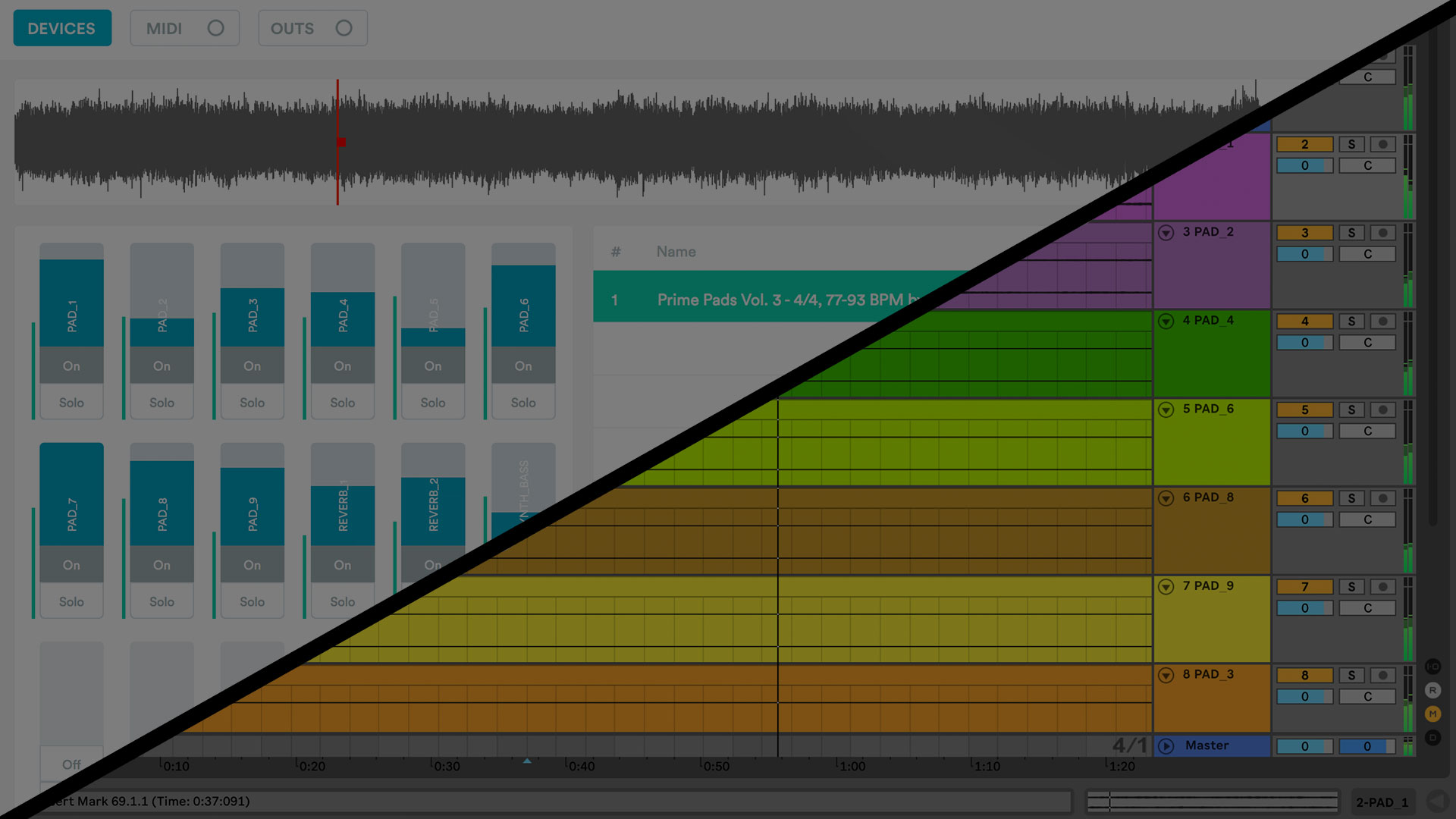
I know what it feels like to play through a worship set that has awkward transitions between songs. It’s a very uncomfortable feeling where time seems to stand still. Five seconds can feel like an eternity. You put your head down and try to look like nothing happened, hoping to avoid eye contact with anyone in the congregation. Awkward transitions can be caused by going from a fast song into a slower song, not ending the song correctly, abrupt key changes, or having too long of an intro to the click track before the next song actually starts. These are all very common in any worship setting that I’ve led in. Fortunately, there is a very simple trick that can be used to avoid these awkward moments.

Why Use Ambient Pads
If there is any music setting that can benefit the most from smooth song transitions, worship is it. When leading worship, we don’t want to distract from the moment. Our goal is to create a space where people can worship and focus on God, not on the band. Anytime there is an awkward transition, it can draw too much attention to the band and kill the moment. Pads are a great way to connect your songs together. They fill the empty gap and quiet space between songs. Pads can be played by a real keyboard player, but a lot of churches don’t have a person that can play Pads live. In this case, you can use ambient drone Pads. These are mp3 or WAV files that play multiple notes or chords in the same key. Some Pads have a lot of movement to them, and some are very simple. They are perfect for worship transitions because they can play between songs to eliminate all awkward silence. If they are used right, no one will even notice the transition – which is exactly what you want.
Easy Ways to Start Using Pads
If you’re brand new to using tracks or Pads in worship, I would start by first trying out a free app called Prime that is designed to play Pads. You’re able to load in your Pad sounds, create a setlist with crossfade transitions, set a timer on the Pad and more. You can simply connect your device to your sound system using a headphone cable and direct box and play along with the Pads. You can also use a click along with the Pad if you want to use the Pad as a background element to a song. Another option is to play the Pad files from the music player on your device. If you want even more advanced customization, I would recommend using Ableton Live to arrange your setlist.
How to Use Pads in Ableton Live
If you’re already using Ableton Live for tracks, adding Pads to your setlist is simple. You can drag the Pad audio files onto the timeline and set start and end times for the Pad. For example, as your song is ending, you can start fading in the Pad. Then you can fade out the Pad once your next song has started. The slower the fade, the less obvious it will be. By pre-programming the Pads and fades in Arrangement View, you can make your transitions perfect every time. All you have to do is press play. If you want to be more spontaneous, in Session View you can add a Pad audio file to a new track on its’ own scene. Then you can start the Pad by playing the clip itself, instead of the whole scene. Be sure you change the clip Launch Mode to “Toggle”. This way, your tracks will keep playing, but your Pad will start / stop playing when you click on it. There are many ways to plays Pads in Ableton Live, but these are just a few ideas.
How I Use Pads In Worship
When building a worship set, I try to create smooth transitions by first arranging my songs in similar keys. I then use Pads to act as the glue between the songs. However, I know it’s not always possible to play songs in the same or similar keys. In these cases, as the first song is ending, I start slowly fading in a Pad in the new key that my next song is in. When the next song starts, I begin to fade out the Pad. This works every time. There’s never a reason to have awkward dead-space again, unless it’s intentional. And sometimes quiet moments can be very effective.
Where to Get Pads
There are many different places you can download ambient Pads for worship. You can make your own if you have Ableton Live and are familiar with recording MIDI instruments. Loop Community also has many different Pad bundles available for purchase. Download them for Prime or Ableton Live to get started!



4 Comments
Matt · August 12, 2020 at 9:02 am
These pads would be much more usable if they had sections, maybe cut into 15-30 second sections. That way you are not limited to a preset time limit, and you have the ability to loop a section if a transition is going longer than expected, or the ability to jump to the end section if it is shorter then expected. As is, I still have to fade out to start the next song, which creates unwanted dead space.
Matt · August 12, 2020 at 9:03 am
I am referring to prime pads in the prime app
Loop Community · August 12, 2020 at 1:55 pm
Hey Matt,
Thanks for the feedback! For transitioning between Prime Pads, there are a few options.
1. You can shorten the End Time of the pad down to the amount of time you need. Click the dropdown arrow next to the timestamp of the pad (00:00 / 10:00 for example) and then shorten the End Time to where you would like the pad to end. Then turn on a transition to the right of the pad in your setlist. The Crossfade or Overlap transition will happen 10 seconds before the end of the pad in order to smoothly transition between the pad.
2. You can also use the Crossfade on Demand feature. To do this, turn the Crossfade transition on. Then you can click the Next button at any point in the pad and it will trigger a crossfade to smoothly transition between the pad and the next track. Here’s a video showing how to do this: https://www.youtube.com/watch?v=53QvcoIy5-E
I will pass along the feedback about having section markers to our production team as well.
Thanks! Let us know if you have any other questions.
Matt · August 13, 2020 at 9:06 am
Thank you so much!! I did not know clicking the next button would force the transition, that’s a huge help. It would still be nice to be able to loop the pad track though;)