5 Features in Prime You Didn’t Know About
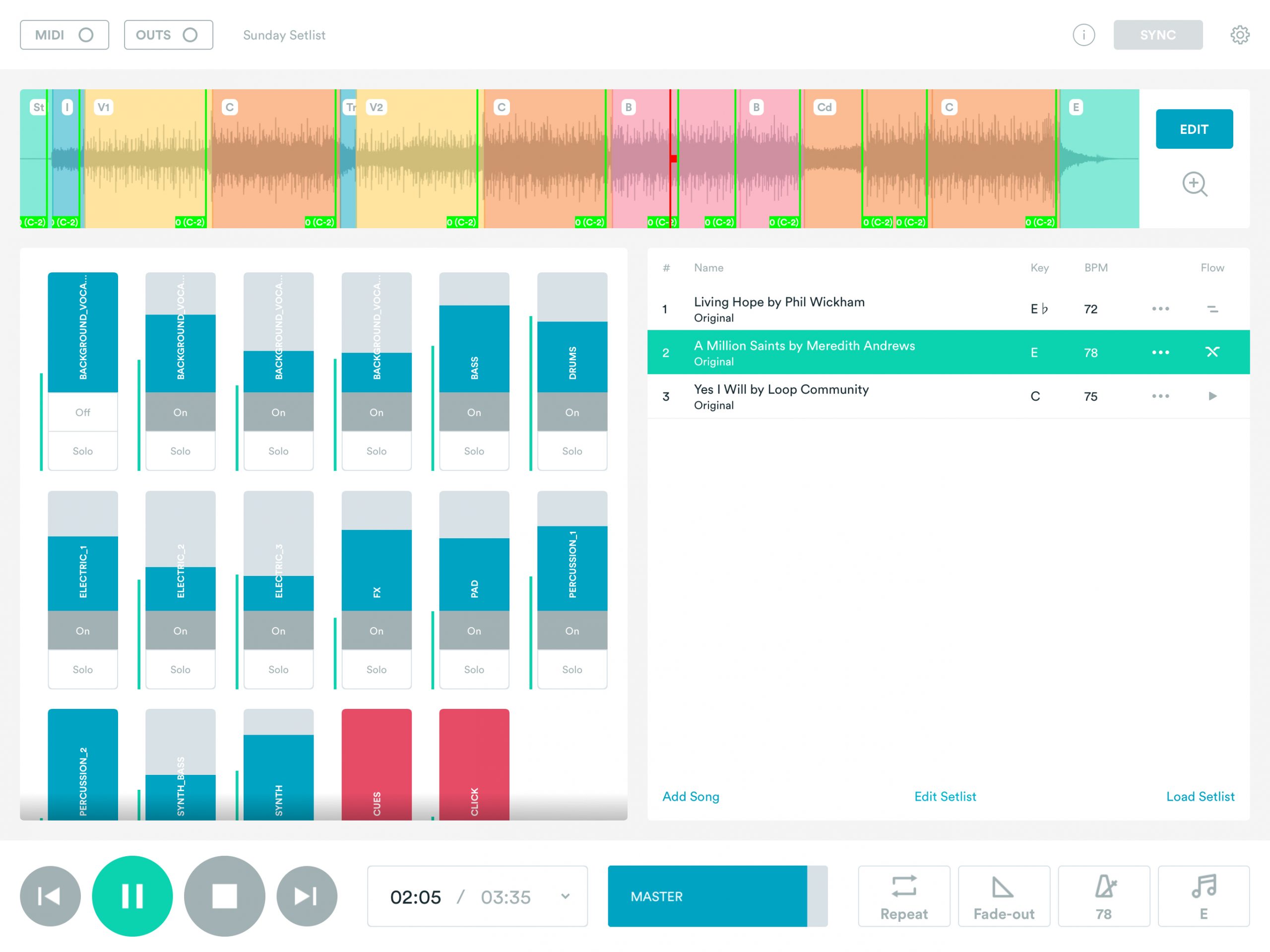
There are many features in Prime. So many in fact, that you may not know about them all! Here is a list of lesser known features in Prime so you can harness the full capabilities this app has to offer.
Deleting Sections
In addition to adding song sections in Prime, you can also delete sections just as easily. In “Edit Markers” mode, simply double tap on a section to open a pop-up window, then press delete. Deleting sections adds even more customizability to your songs in Prime.
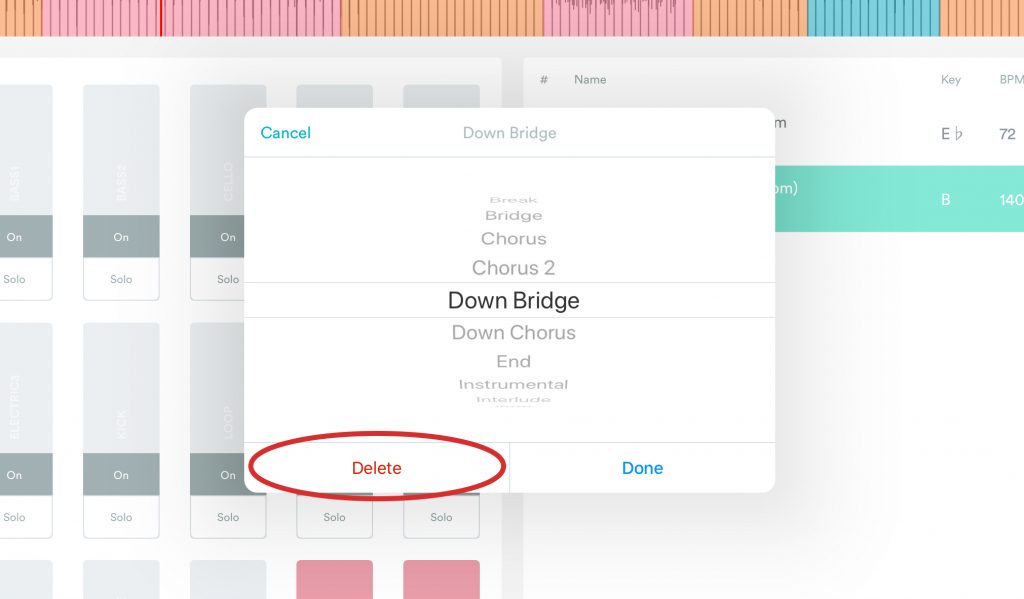
Change Font Size
With Prime 6, we added the ability to change the font size in Prime. This gives the user ability to choose between two fonts, Normal and Large. Normal font is the default font size in Prime, while Large makes the text bigger so you can read it easier when you’re on stage.
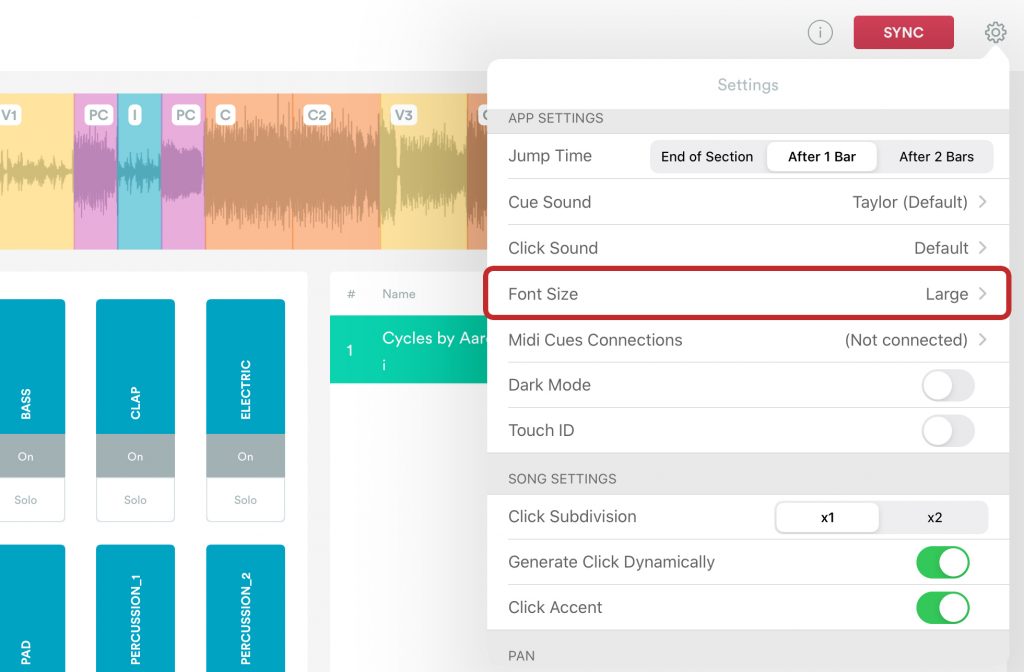
Change Start/End/Fade Times
Having the ability to change your start and end times, as well as the fade time of a song, allows you to remove the dead spaces at the beginning and ends of a song. To do so, press the start/end button and change the times to your liking. Using this feature along with crossfades will allow for smooth transitions throughout your worship set.
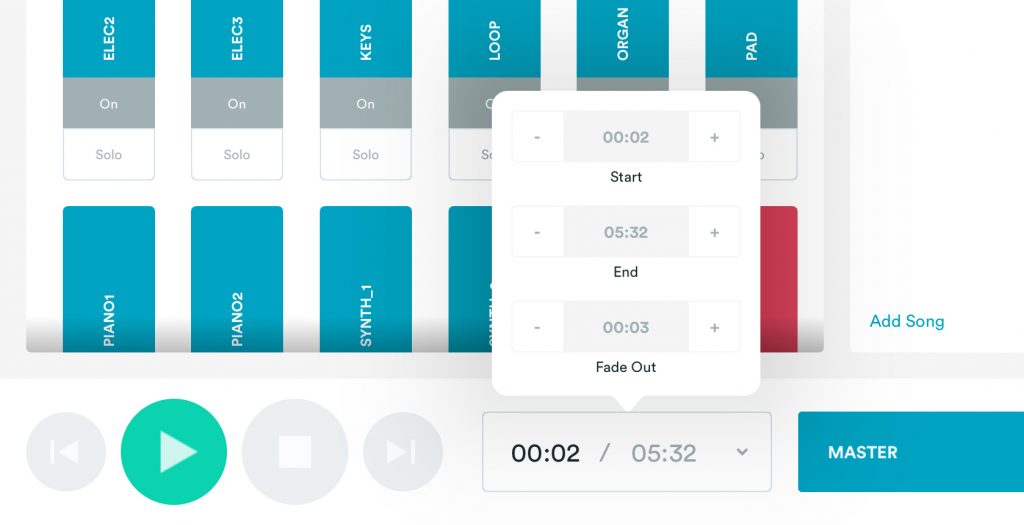
Customize MIDI Mapping
When using a MIDI controller such as a Looptimus, Prime sets default MIDI mappings so that you can get started right away. However, you can also customize these mappings to get more control of your tracks. To do so, connect your MIDI controller to Prime, then press the MIDI button in the top right corner. Any button with a white box over it can be mapped. To map a button, press the white box, then press the desired button on your MIDI controller. Once you have finished with your MIDI mappings, exit MIDI mapping mode, and you are good to go. You can be spontaneous in worship by mapping different sections of the track.
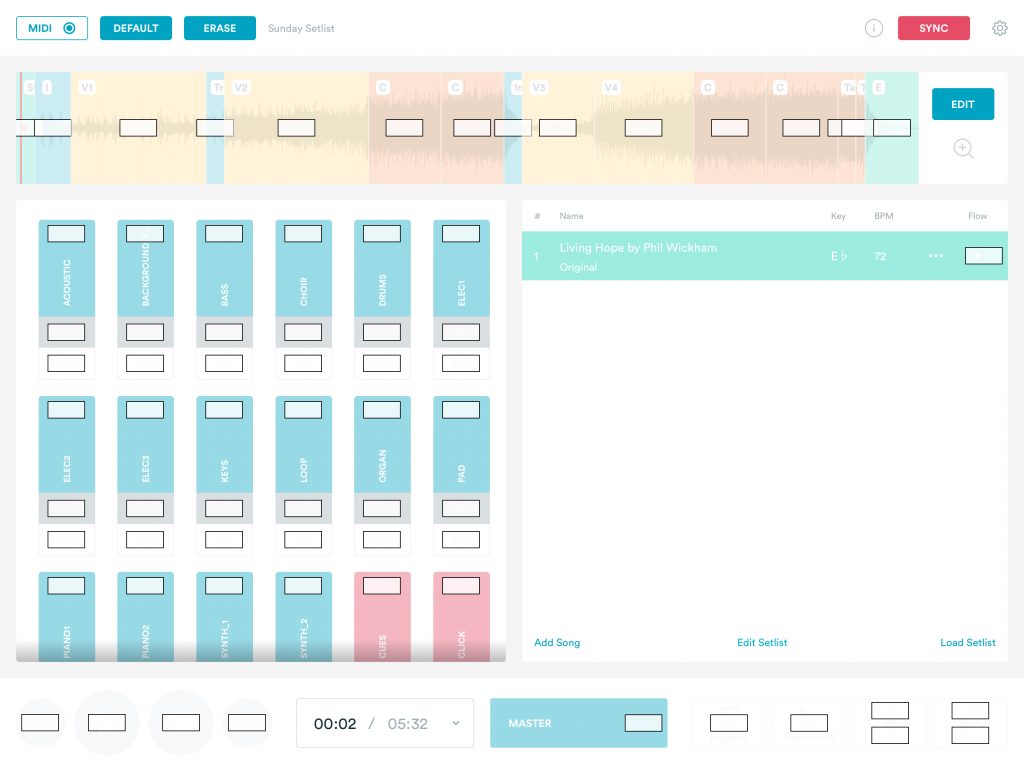
MIDI Out
MIDI Out is a new Prime feature. It allows Prime to send MIDI cues to other softwares such as ProPresenter and LightKey. This allows you to trigger lyrics, lighting and other effects. To set up MIDI cues in Prime, you will first have to create a MIDI network, then go into your other software and connect it to Prime. After this, in Prime, press “Edit”, then “Edit Midi Cues”. You can then double tap anywhere in a song, select what kind of MIDI cue signal you want. Press “Save” to add it to your song. Once the red bar passes over that cue, Prime will send a MIDI signal to the connected software and the cue will be triggered.
To get access to MIDI Out, sign up to become a Loop Pro member!



8 Comments
Michael Cox · December 19, 2019 at 2:20 pm
When you sync the song, does the midi mapping save as well?
Michael Cox · December 19, 2019 at 2:21 pm
To clarify, the midi mapping for the lyrics?
Loop Community · January 7, 2020 at 9:33 am
It will save in the setlist, or you can save the song as a custom arrangement to use in a different setlist and this will also save the MIDI Cues!
Loop Community · January 7, 2020 at 9:34 am
MIDI Mapping a Looptimus or MIDI Controller allows you to control your tracks with a controller. So you can jump between sections, start/stop your tracks, and more!
Brian · May 21, 2020 at 4:43 pm
This is really useful, but I would love to see a midi recorder added in. It gets really tedious to add all of the slide transitions manually by pausing and playing the track to find the right locations. I have a midi pad with the note/velocity set for jumping around in the song. I would love to be able to hit play and then use my pad to just tap in the midi notes and have them saved into the arrangement.
Loop Community · May 26, 2020 at 11:47 am
Thanks for the feedback Brian. That’s a cool idea. I’ll pass this along to our development team to look into for future updates.
Valter · December 31, 2020 at 7:57 pm
Hi!
I have a mid controller that sends only cc(or pc) commands instead of midi notes, would it be possible to control prime by cc or pc commands instead of just midi notes?
Loop Community · January 4, 2021 at 10:55 am
Hey Valter!
Unfortunately, Prime only accepts default MIDI notes, so you won’t be able to use that controller with Prime.
Let us know if you have any other questions!