Loop Pro – Prime Setlists
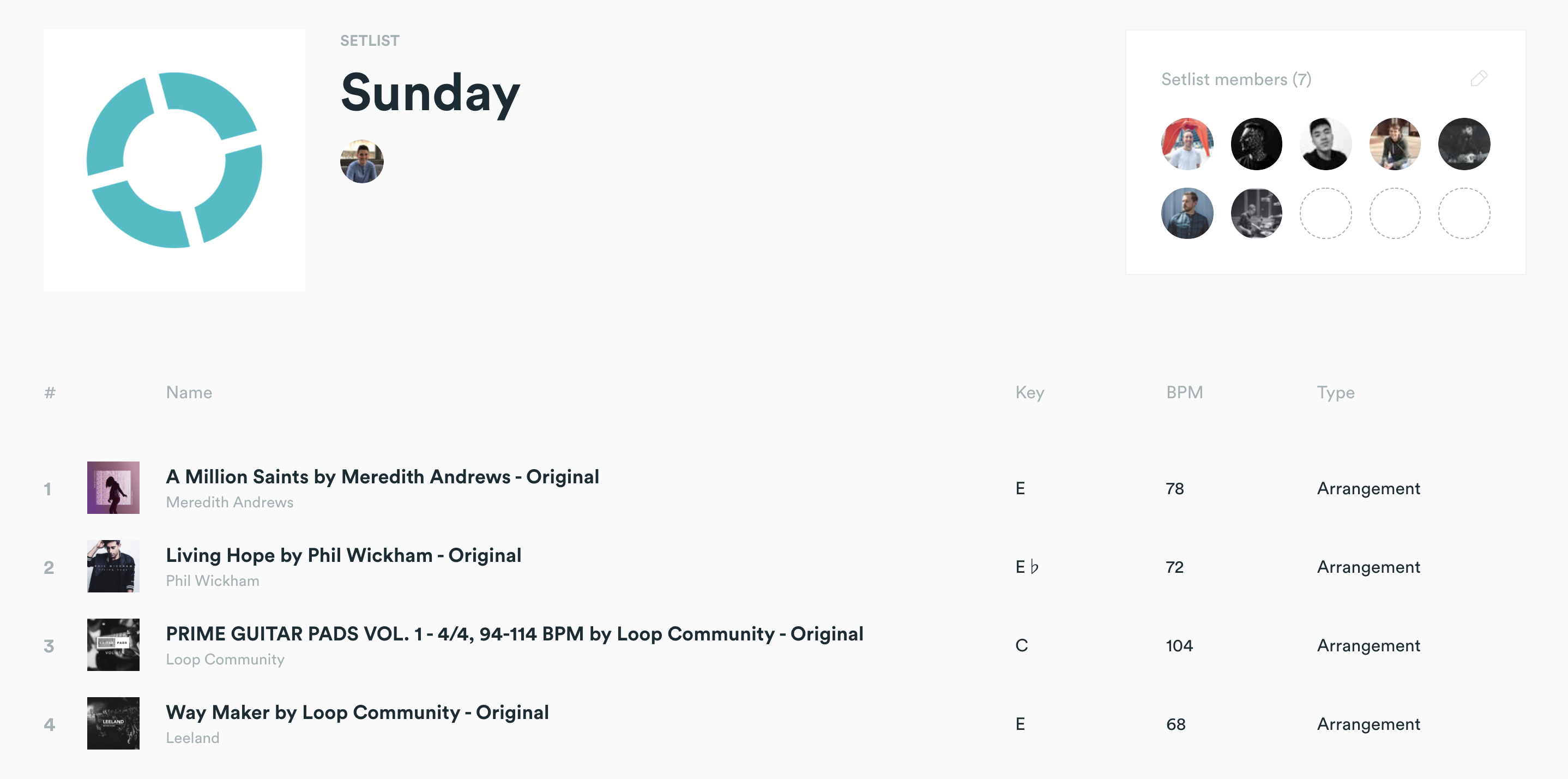
Have you ever wanted to be able to create a setlist in the Prime App on one device and have it sync to another device? Do you have an iPad at your church you use to run Prime, but you want to make a quick adjustment to Sunday’s setlist on your iPhone? Now, with Loop Pro, you can!
Loop Pro’s Prime Setlists feature lets you manage your setlists between all of your devices. Create a setlist on your device, sync it to the cloud, and have it open on your other device or even on LoopCommunity.com.
To have access to Loop Pro’s Prime setlists, you must first become a Loop Pro subscriber. To become a subscriber or learn more about Loop Pro, click here.
Let’s dive in to how we can create and sync setlists.
Create Setlists on the Web
On LoopCommunity.com click on your profile at the top, then go to “Prime Cloud”. From here, click on “Prime setlists”. All of the current setlists you have created will show up. From here, you can either create a new setlist, or open a current one.
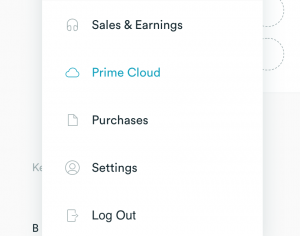
When you open a setlist on the web you can add, delete, rearrange songs, and add team members to your setlist. You will also be able to see each songs key, bpm and track type.
To add songs, simply use the search bar to find the song you want, then click the plus button to the left of the song title. To delete songs, click on the red trash can on the right of the song. To rearrange songs, drag and drop the songs to the order you would like.
With Loop Pro, you can also add team members to your setlist, so that they are able to download the setlist to Prime and practice. To do this, click on a blank circle in the top right under “Setlist members”. From here you will be able to select team members’ names and add them.
Once you have created and tweaked your setlist to your liking, you can move over to your device running Prime.
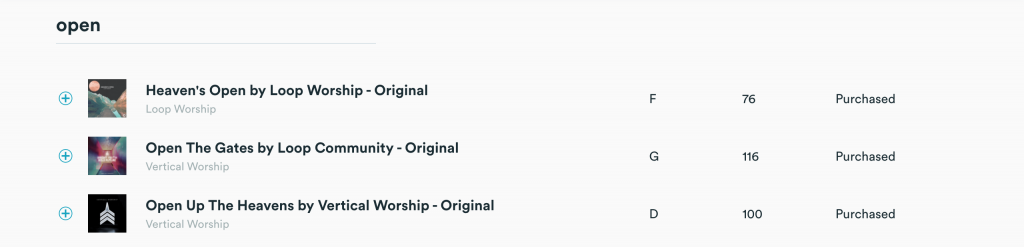
Create Setlists in Prime
In Prime, you can create a new setlist or load an existing setlist you made on the web or another device.
To create a setlist, click Load Setlist, and then Create New Setlist. Now click Add Song to add the tracks to that setlist. Once you are finished making changes, click the SYNC button at the top to sync that setlist to the cloud. This will sync your setlists so you can use them on another device or view them on the web.
To load an existing setlist in Prime, click Load Setlist, then the already existing setlist should appear in the list. Click to download it to your device. Once it’s downloaded you can use it in Prime. If you make any changes to the setlist, make sure you press the SYNC button so the setlist updates on all of your devices!
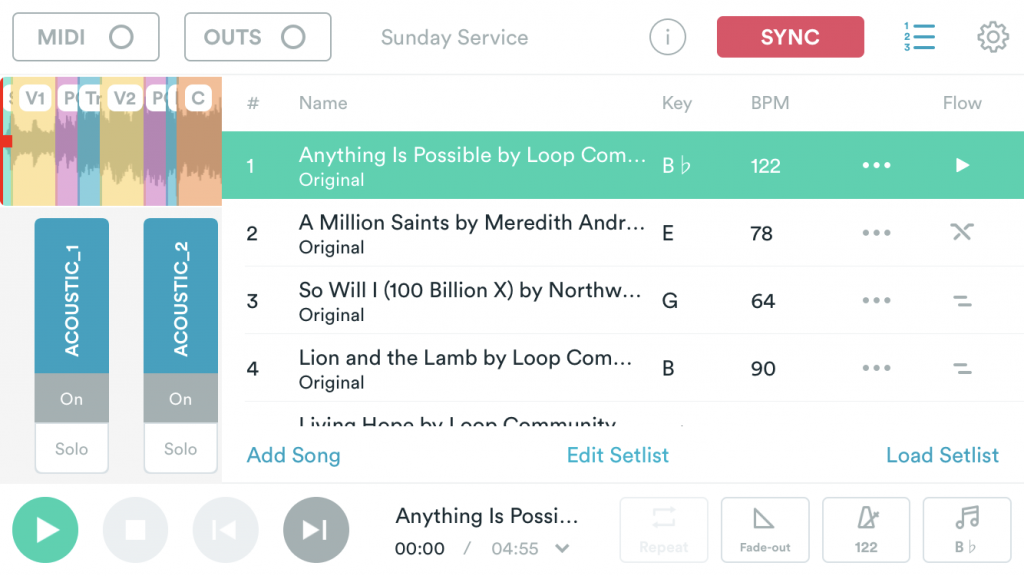
Prime Setlists is a great feature that allows you to manage all of your setlists. From your iPad, to your iPhone, to your computer. Sign up to be a Loop Pro member today and get access to Prime Setlists!



4 Comments
Frank · July 3, 2020 at 8:31 am
Sometimes, after I design a setlist, I click SYNC, and it downloads the default arrangements/key of the songs in the lists, eliminating all the changes made. It makes me not want to Press SYNC in order to save updates….or am I doing some thing wrong?
Loop Community · July 6, 2020 at 8:48 am
Hey Frank,
I’m sorry to hear that! That shouldn’t be happening. One thing is to make sure when you press sync you press update changes not keep local changes. If that doesn’t fix it, can you please send a video of the issue happening to support@loopcommunity.com? Then our team can take a look and see what’s going on.
Thanks!
– Derek
Jeff Kreider · August 28, 2020 at 2:33 pm
After editing and saving the arrangement to the cloud, I would like to be able to import the Stems the way I edited The arrangement into ableton live Just like I can with the original version but without having to edit the arrangement in ableton. Is there a way to do this?
Loop Community · September 1, 2020 at 11:07 am
Hi Jeff,
There is not a way to export your tracks from Prime with the edited arrangement and import them into Ableton Live.
You will have to do all of the editing inside of Ableton to edit the arrangement. Sorry about that!