How to Sync Lyrics with Your Tracks on two Macs
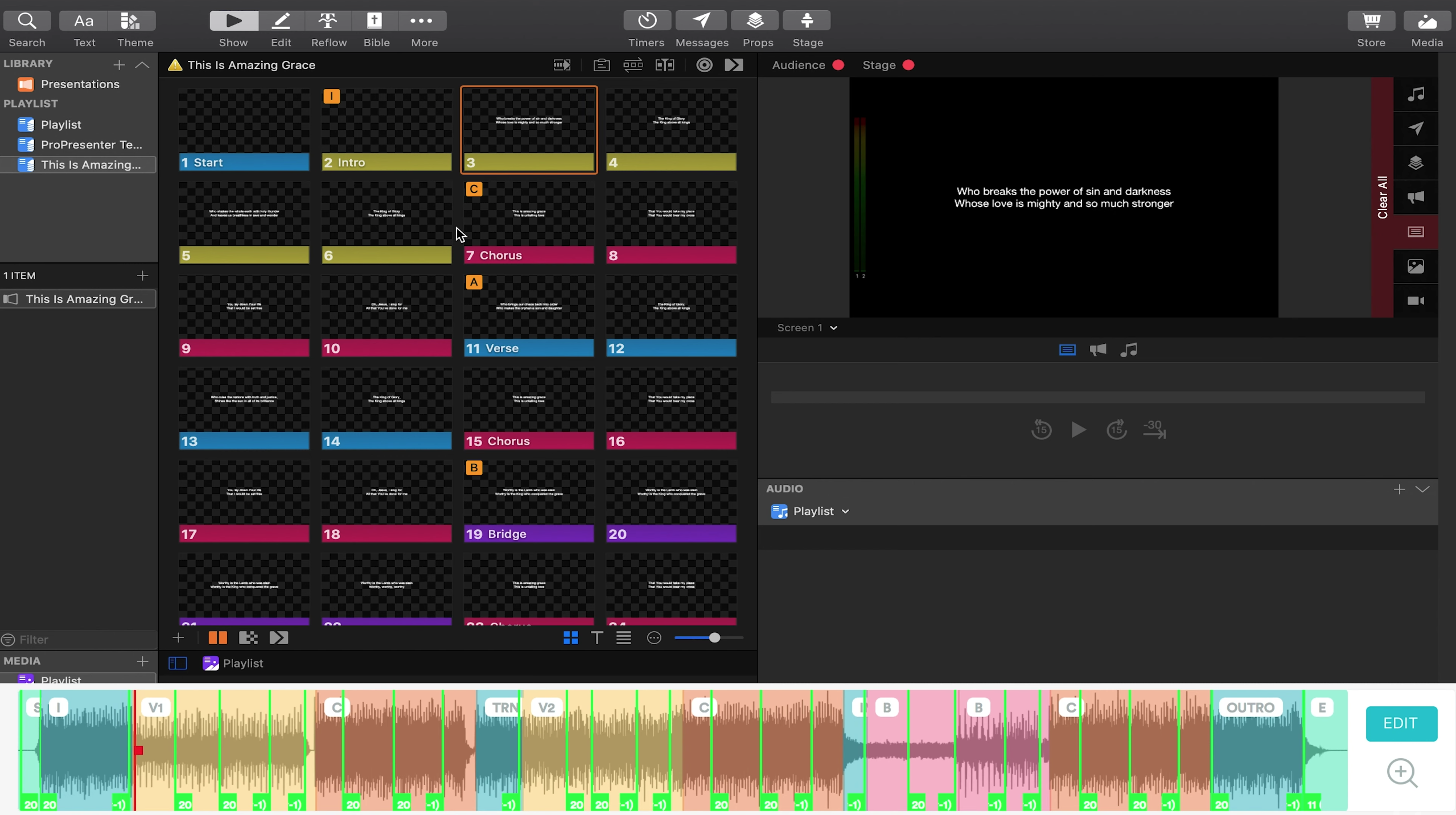
With Prime’s new MIDI Out feature, you can automate your lyric slides with your tracks! This ensures that your slides automatically change in time with your tracks.
Note that this feature in Prime uses MIDI cues, only available with a Loop Pro subscription. To learn more about Loop Pro, click here.
For this example, we will be using two different Mac computers. One will be running Prime, and the other will be running ProPresenter.
Configuring Networks
The first thing we will need to do is make sure both computers are on the same network. The steps below should be applied to each computer. For a better connection, we recommend that this be a private connection.
1. Open the Audio MIDI Setup program on your computer.
2. Click “Window” in the top toolbar, then click “Show MIDI Studio”.
3. When this window opens, click on the “Configure Network Driver” button.
4. Click the “+” button under “My Sessions” to add a new session.
5. Click the box next to the newly created session to turn it on.
6. Under “Who may connect to me:”, select “Anyone”.
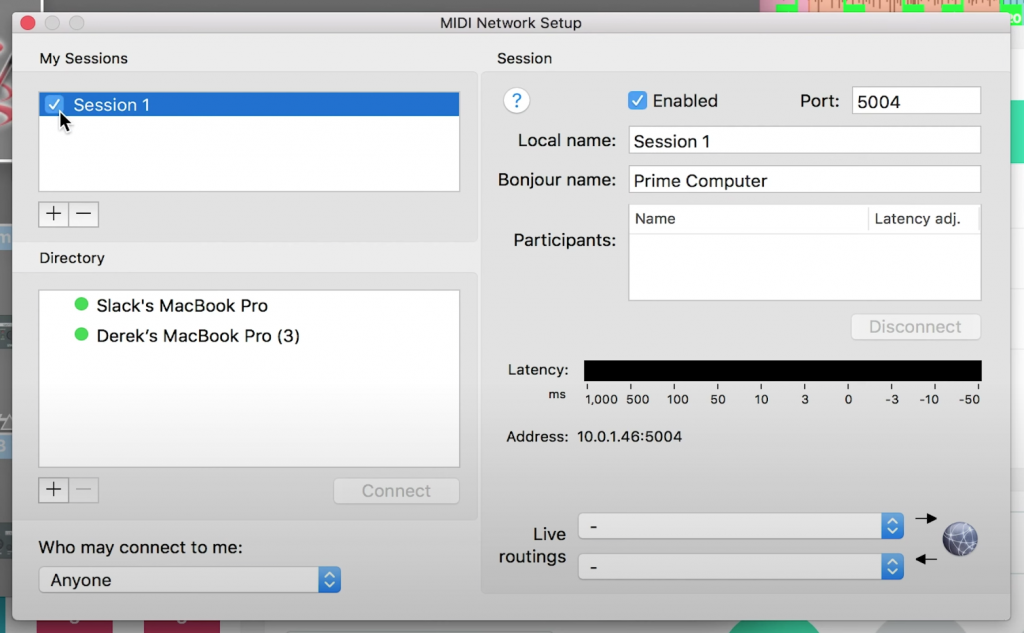
Once these steps are applied to both computers, each computer should recognize the other. You can double check this by looking to see if the partner computer is listed in the “Directory” with a green circle next to it. Once this is completed, we can move on to the music programs themselves.
Configuring ProPresenter
Open your ProPresenter session with the slides that correspond to your setlist in Prime. Open Preferences and click on the “Devices” tab. Click on the “+” symbol, then click MIDI. Under sources, select the session you created in step #4 of the list above. Click “Back”, to view the MIDI device you created, then click “Connect”. A green bar should appear next to the MIDI device, indicating that it is ready to receive MIDI.
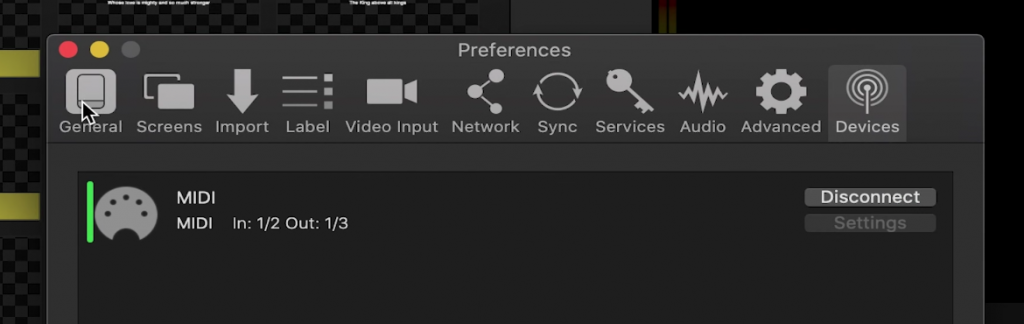
If you want to view a MIDI mappings reference list so you know what MIDI signals will trigger what in ProPresenter, select “MIDI Map” in the bottom right of this window. When using ProPresenter with Prime, we recommend entering 0 next to autofill in the top left corner. This is because Prime reads MIDI starting at 0 rather than starting at 1. Let’s now move to Prime and insert our MIDI cues.
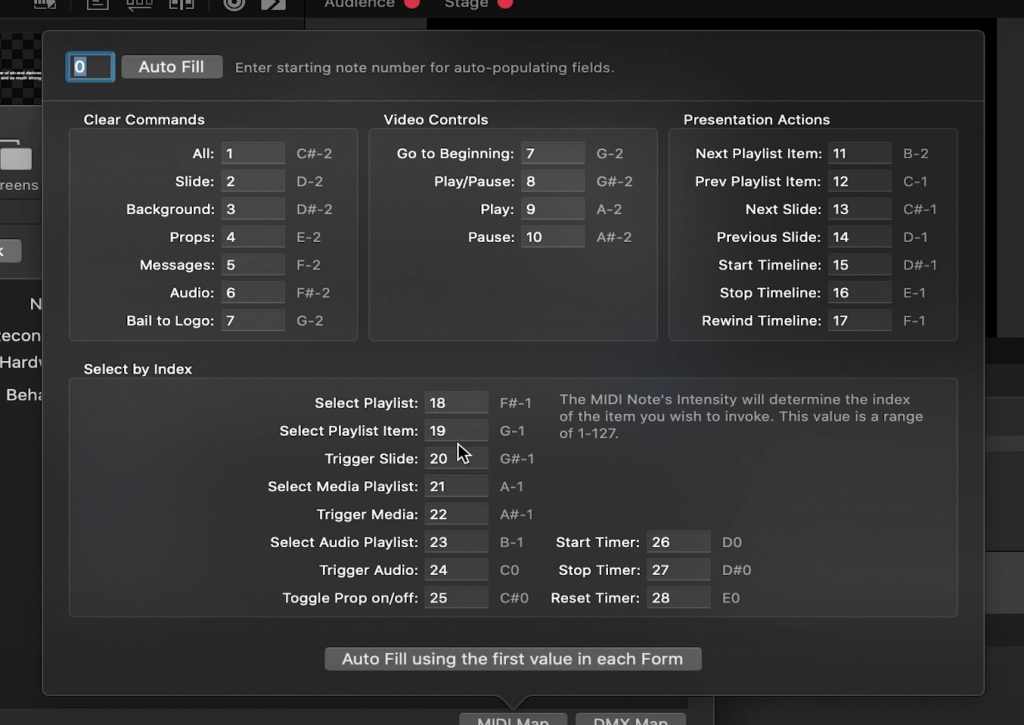
Configuring Prime
In Prime, open up the setlist that corresponds to the slides you are using in ProPresenter. Go to settings, and next to “Midi Cues Connections:”, select the network session you created in step #4 of the list above. All that’s left is to add MIDI cues.
1. Select “EDIT”, then “Edit Midi Cues”.
2. Double tap anywhere in a song. Note that the MIDI cue must stay within the section of the song that you initially select.
3. Enter in the Note (action in ProPresenter) of choice, and the Velocity (slide # in ProPresenter) of choice.
4. Select “Save” and repeat for each MIDI cue.
5. Once you have inputted all cues, select “DONE” at the top.
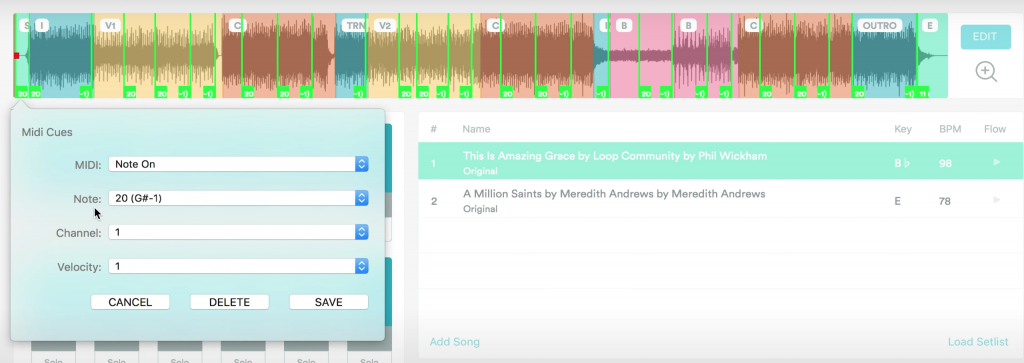
To give an example of a specific MIDI cue, let’s say you want to trigger the verse slide of the first song in your setlist. Let’s say this is slide #2 in ProPresenter. The MIDI cue should be placed at the start of the first verse, with the Note parameter at 20 which is the cue for “trigger slide”. The velocity parameter should then be set to 2 because it is slide #2 you are wanting to trigger. The other two parameters, MIDI and Channel, can be left alone.
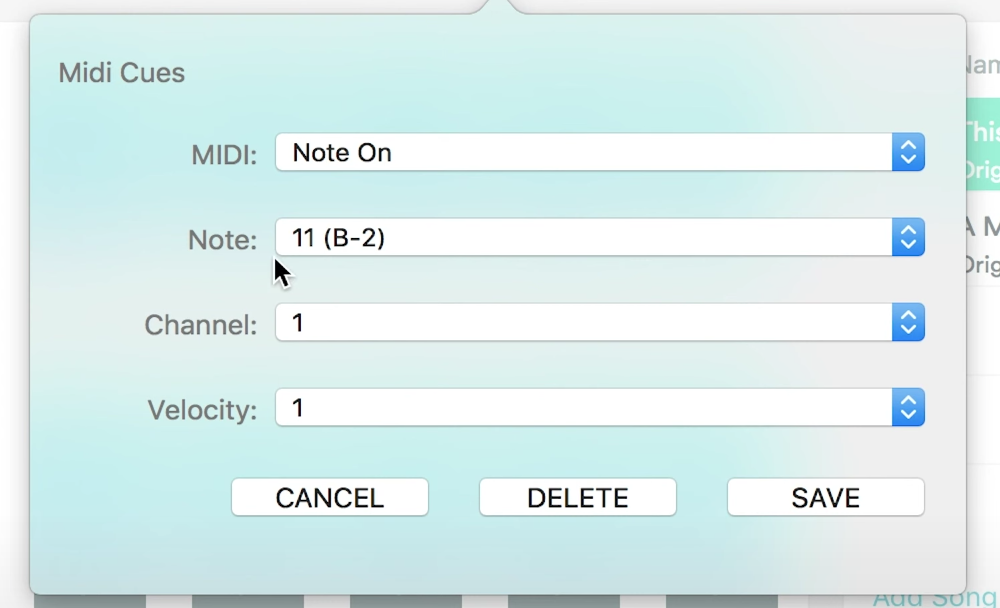
If you want to automate between songs in ProPresenter, you will need to add an additional MIDI cue at the end of each song with the “Next Playlist” MIDI cue. If you have autofilled to 0 in ProPresenter’s MIDI mappings, note 11 is the parameters to input here.
And that’s how you sync your ProPresenter lyrics slides with your tracks! To learn more about Prime and running tracks, visit LoopCommunity.com!



2 Comments
isaac R. · September 17, 2020 at 2:03 pm
for windows is there any tutorial? I have the premium account
Loop Community · September 18, 2020 at 11:28 am
Hey Isaac,
To use MIDI Out in Prime with a PC, you will need to install rtp MIDI. Here is a link that shows how to download it and set it up: https://www.tobias-erichsen.de/software/rtpmidi.html. Click the link in the top right to download it.
Hope this helps!